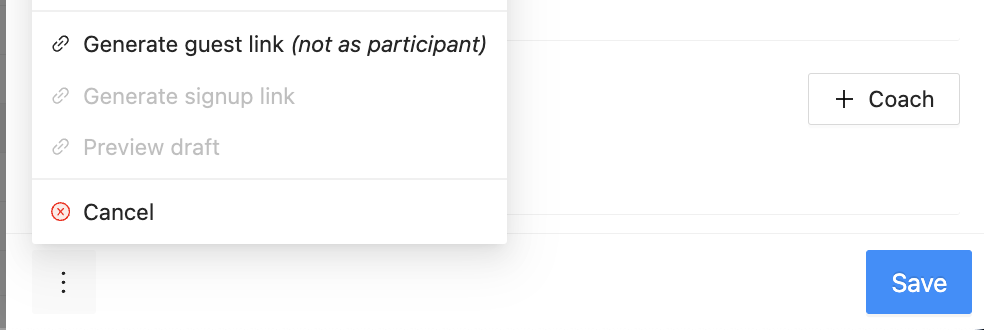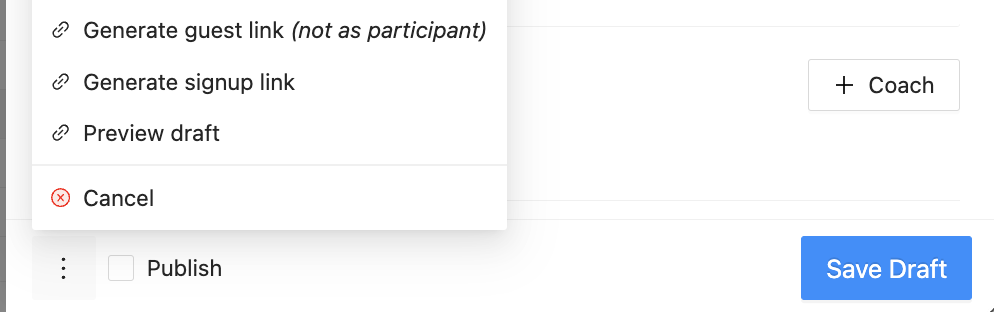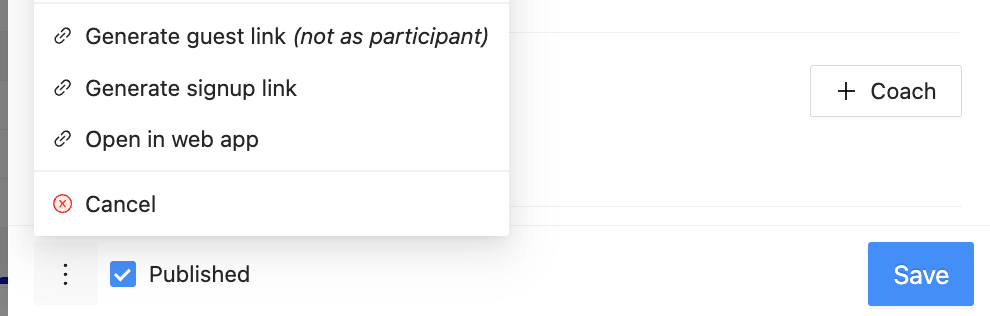How to Generate a link for an Event
When inside a Reservation or Event, the three vertical dots on the bottom left of the side panel offer options to Generate links. These links are useful tools for the Admin when inviting Customers to participate in Events or Reservations.
When inside a Reservation, the Admin will see an option to Generate a guest link (not as participant). Any Customer who receives that link can join a Reservation free of charge. That button looks like this:
When the button is from an Event (Open Play, Clinic, Tournament, League) that is a Draft, there are more options for the Admin. The Admin can use the:
Generate guest link (not as participant) = Customers receiving this link can join the Event and will not count toward total attendee quantity
Generate signup link = Customers receiving this link can join the Event normally
Preview draft = allows the Admin to view the Event from the Public perspective before it is published
It looks like this:
When the button is from an Event (Open Play, Clinic, Tournament, League) that is Published, there are more options for the Admin. The Admin can use the:
Generate guest link (not as participant) = Customers receiving this link can join the Event and will not count toward total attendee quantity
Generate signup link = Customers receiving this link can join the Event normally
Open in web app = allows the Admin to view the Event from the Public perspective
It looks like this:
Depending on the situation, an Admin can click these options and a new pop-up window will appear. The Admin can then copy the link and send to the desired Customer.