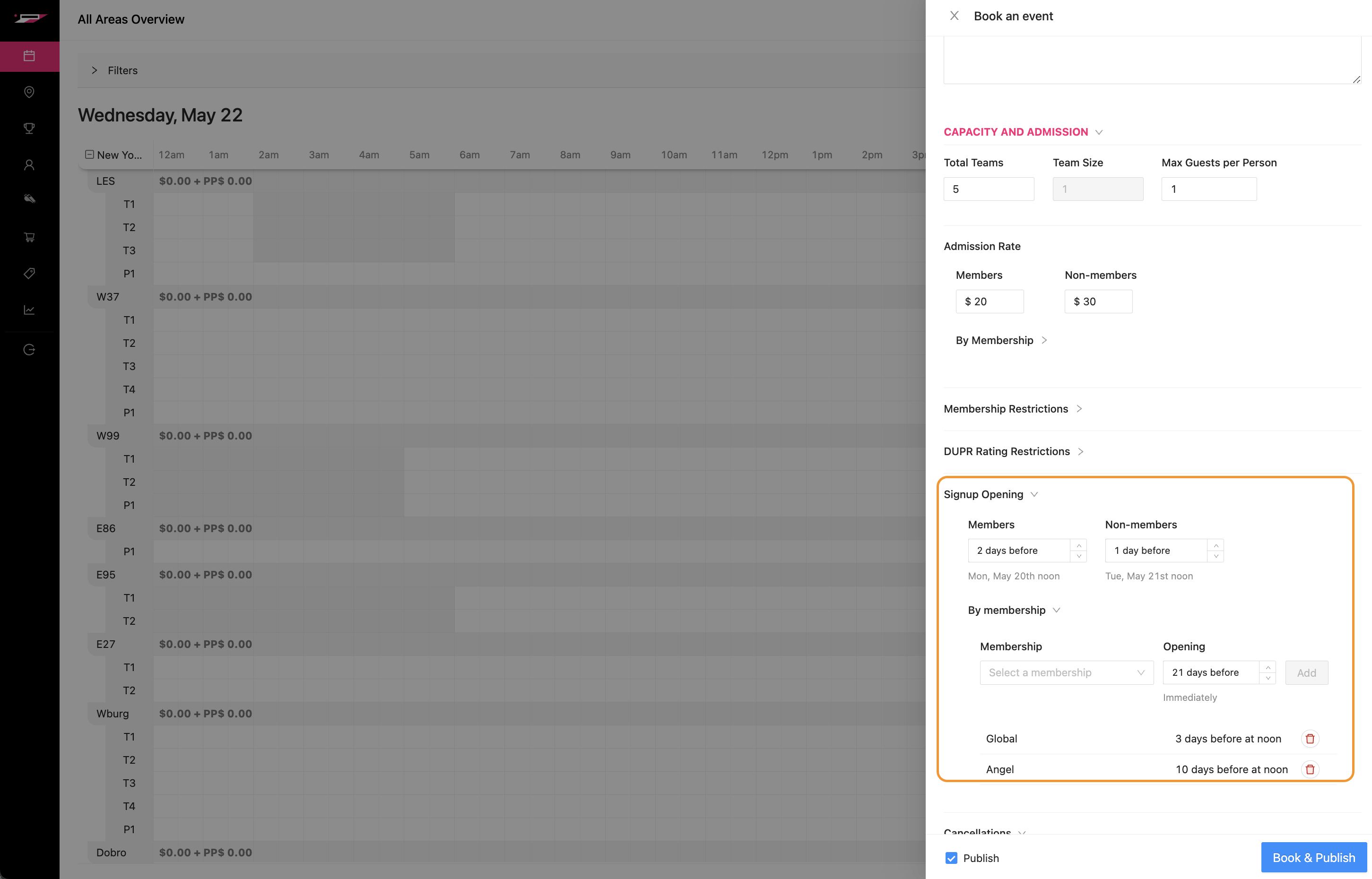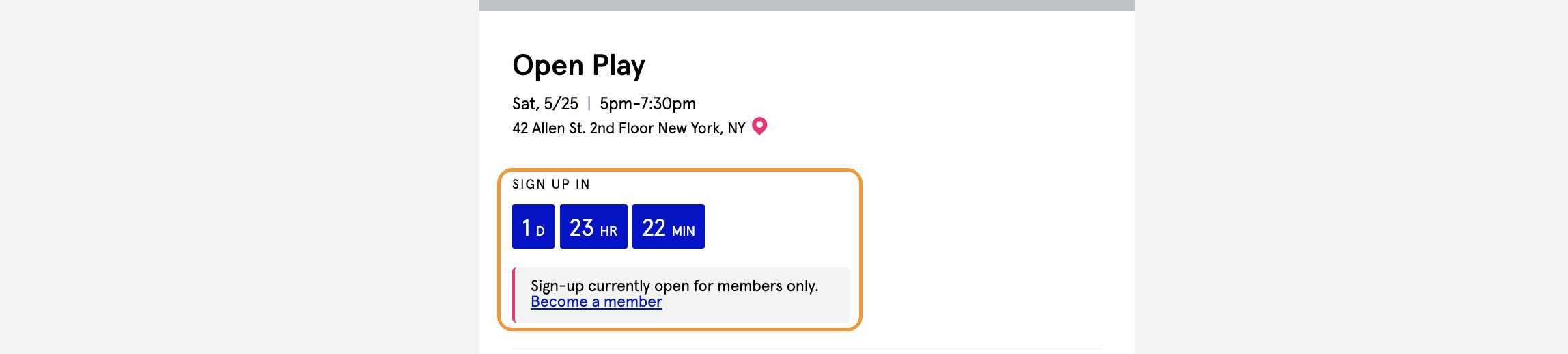How to use the FOMO Feature
The FOMO feature is similar to the Scheduling feature:
Using FOMO will make Member-only Events visible to Non-Members, while not allowing the Non-Members to join the Event.
It also allows the Admin to set up and admission date relative to the event WITH a countdown!
To use the FOMO feature, an Admin will:
Create an Event
Add the necessary information for the Event
Notice the Signup Opening section above the Cancellation window
Choose a signup date for Members and Non-members
If the Admin wants to choose a different signup date for different Memberships, the Admin can use the Signup override section labeled “By membership”
Once the FOMO feature have been turned on, Customers will be able to see the Event in the respective tab of the App
What the Non-members will see, is a countdown flag and a countdown timer for when they will have the option to sign up
There will also be a link to prompt the Customer to sign up for a Membership!
If the Event is for Members only, a Non-member will see a link to be driven to sign up for a membership
For those Members who are able to sign-up for the Event, they will have access immediately, and can how far in advance they have to sign up before Non-members