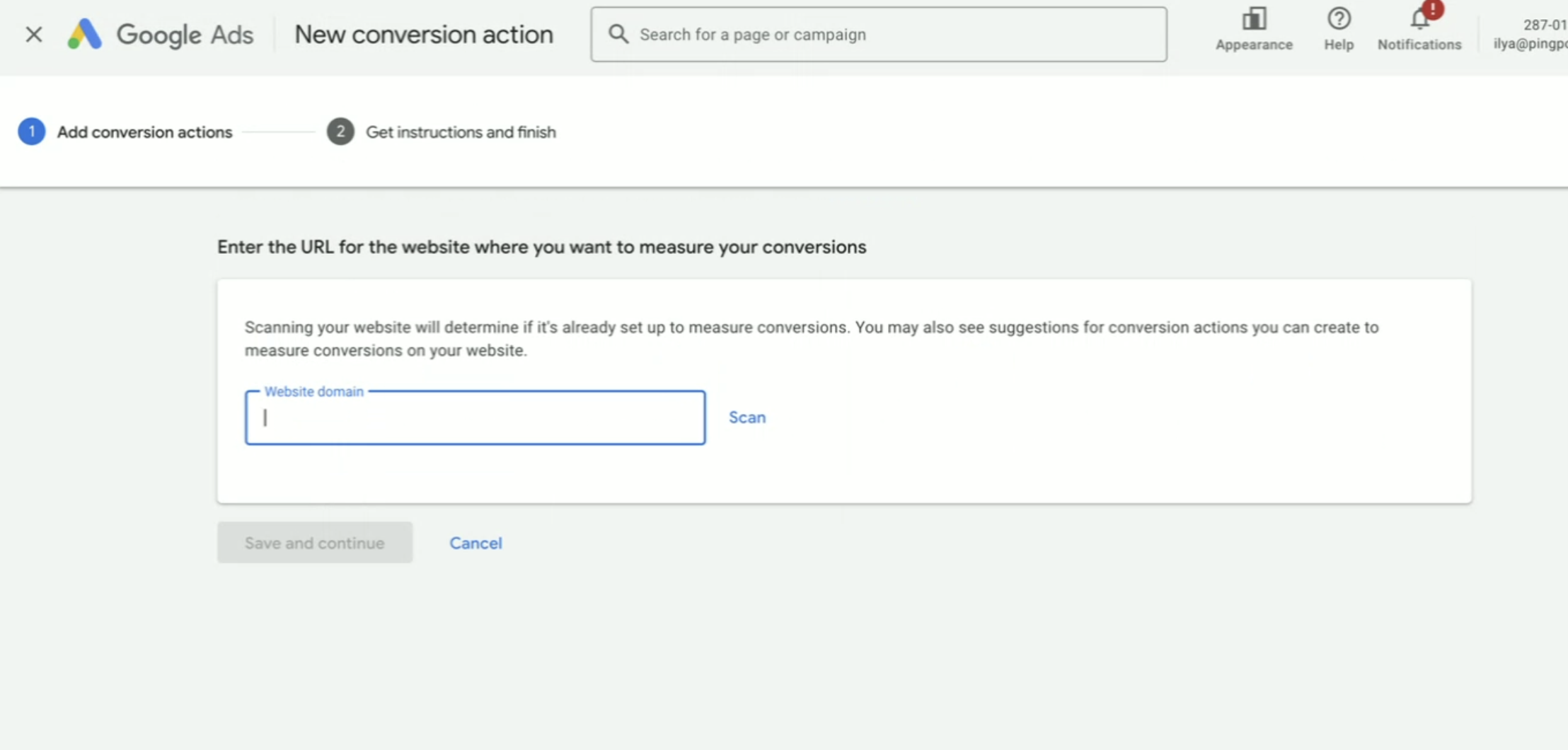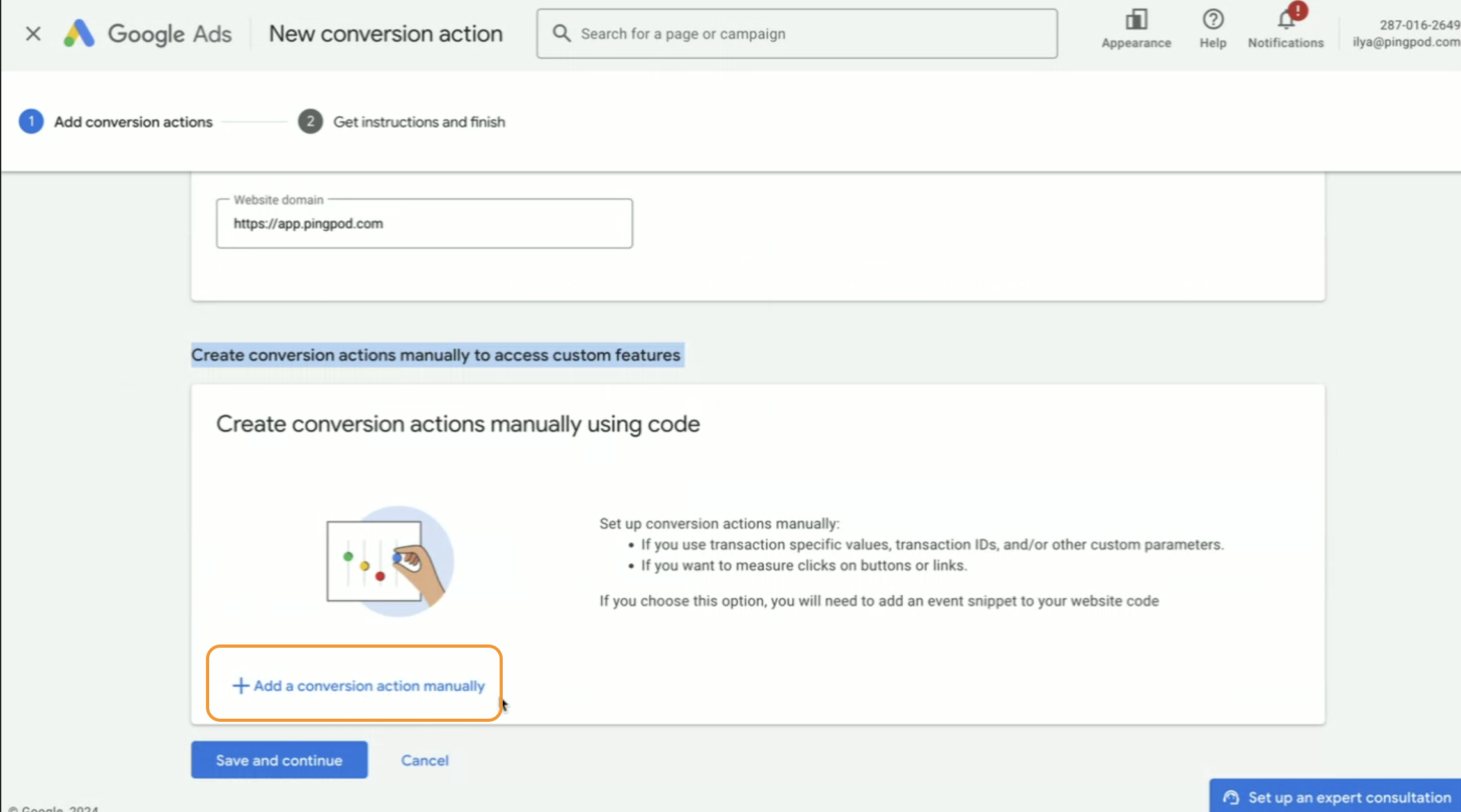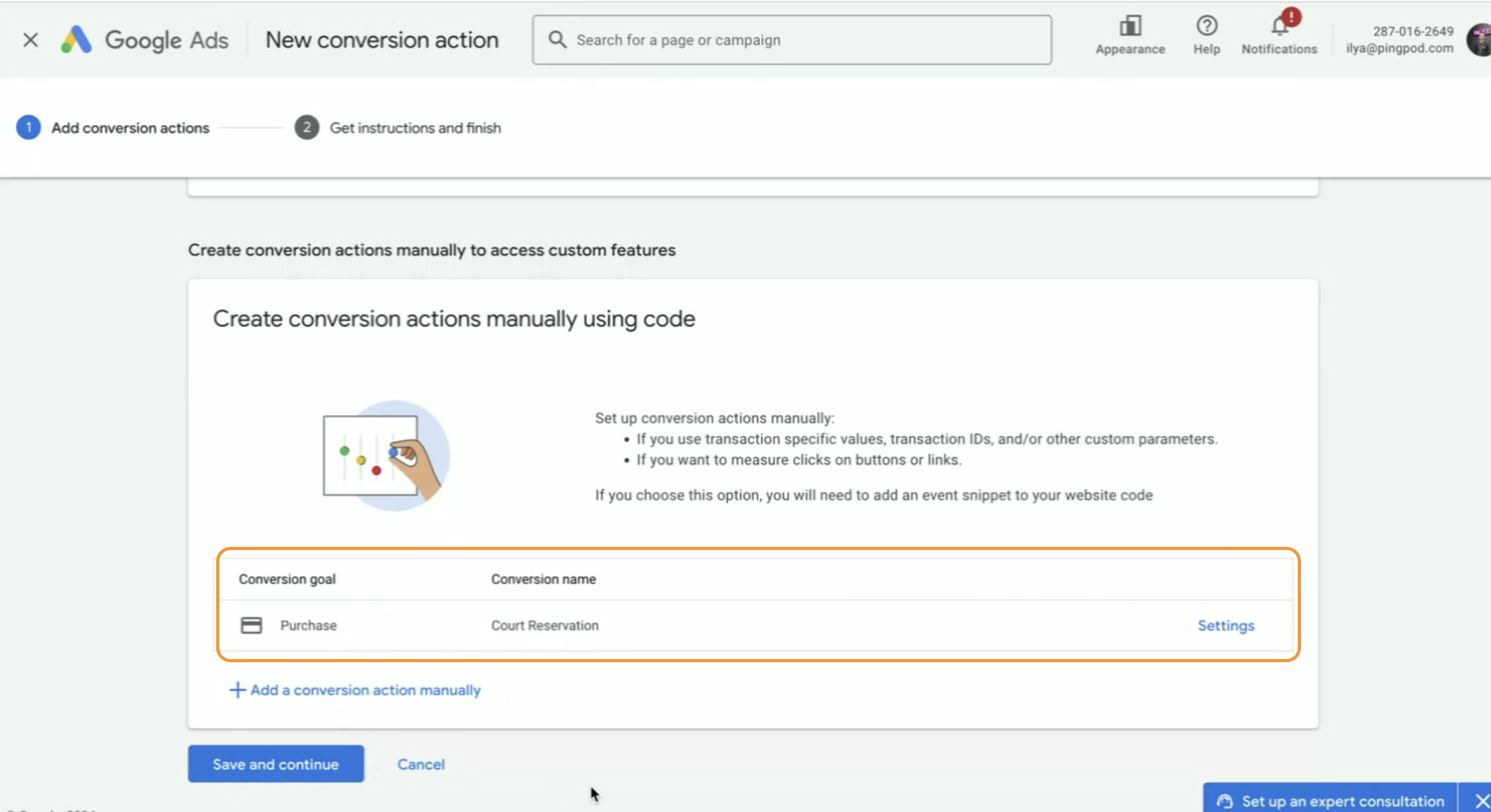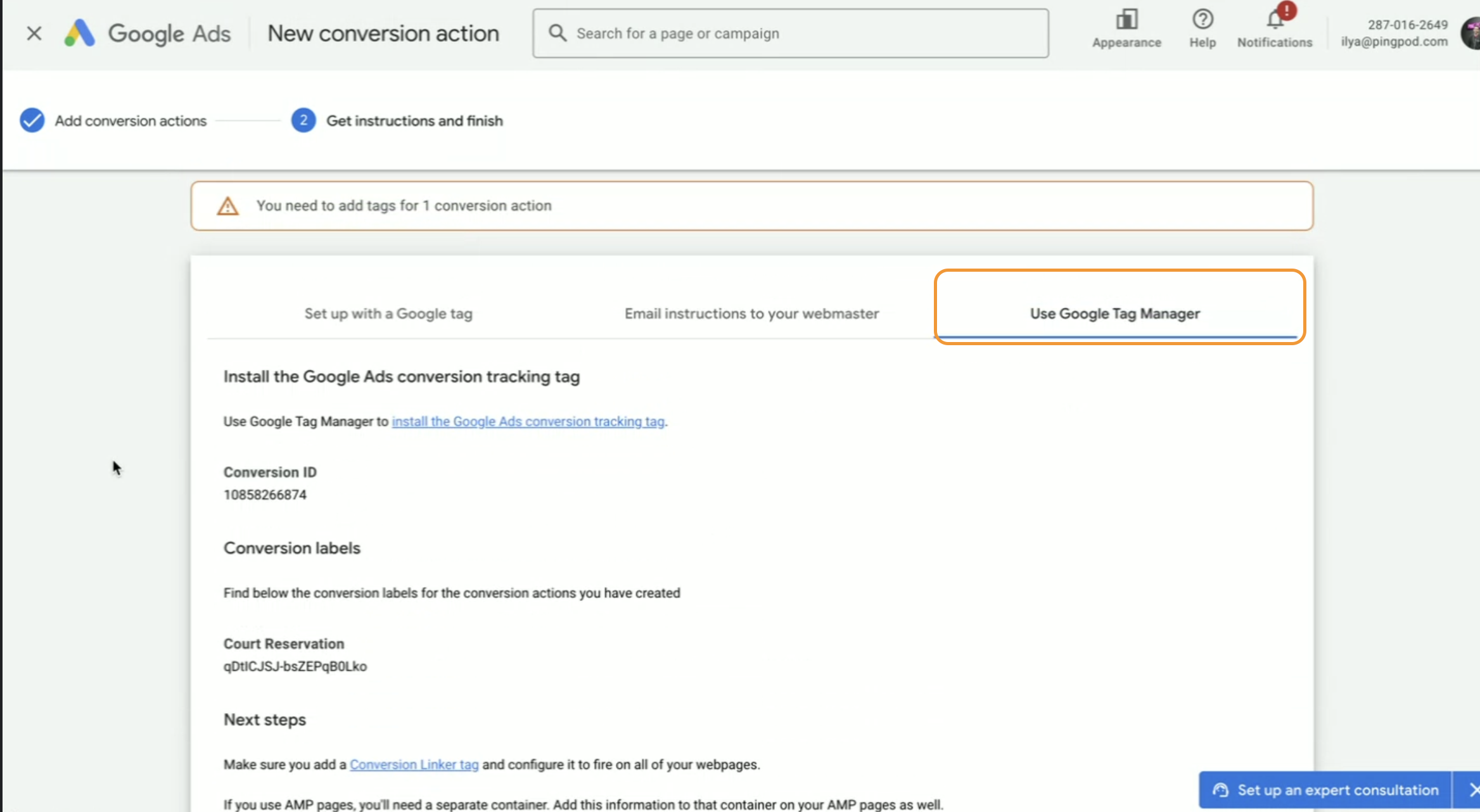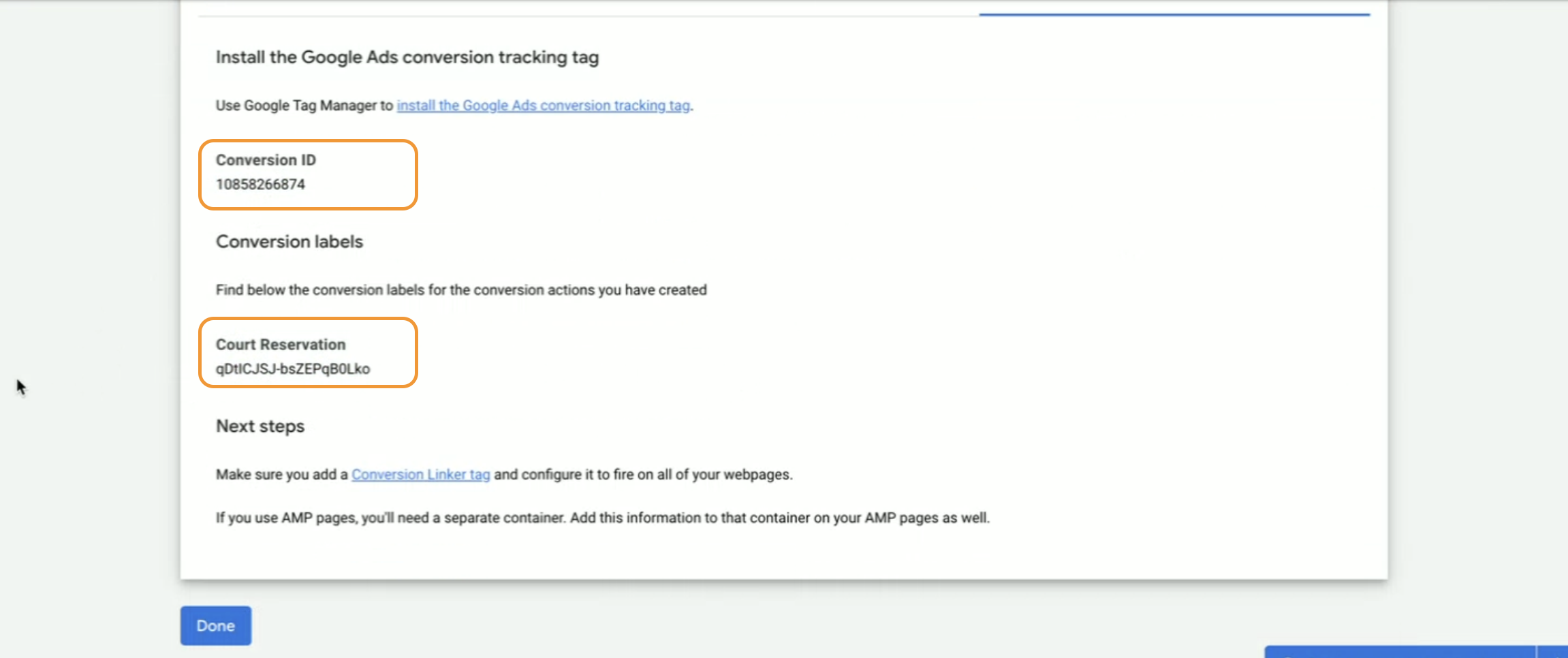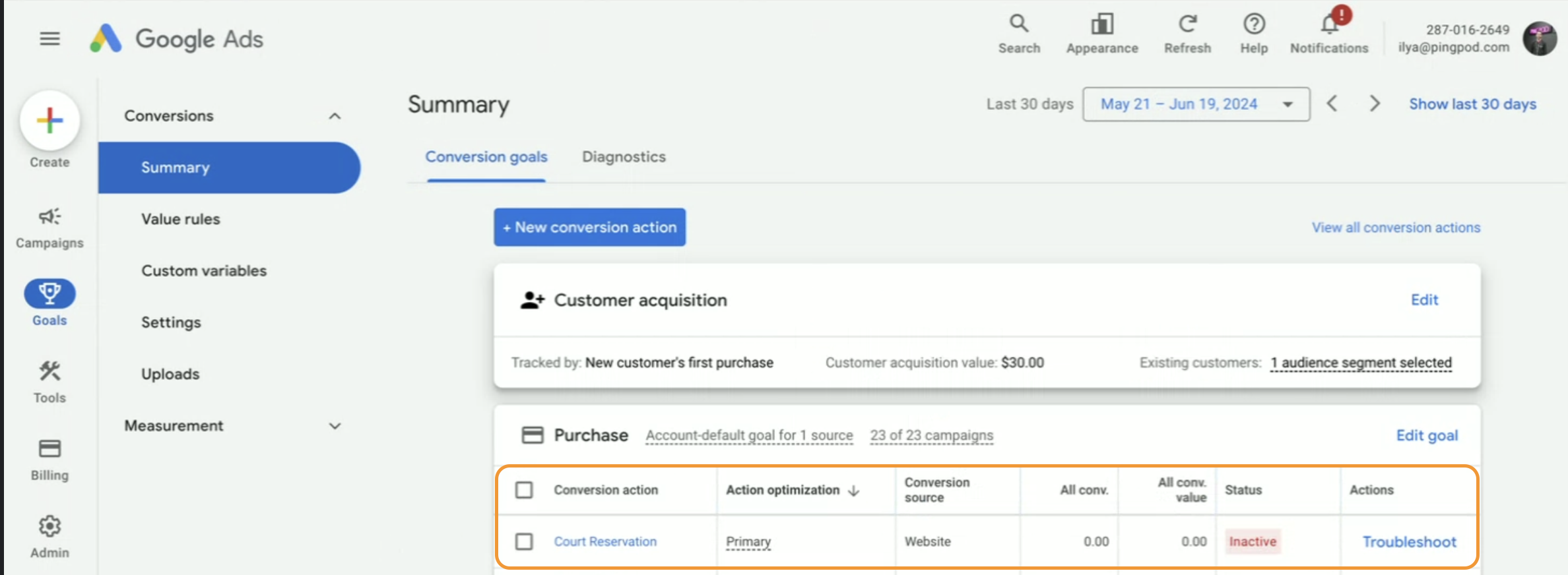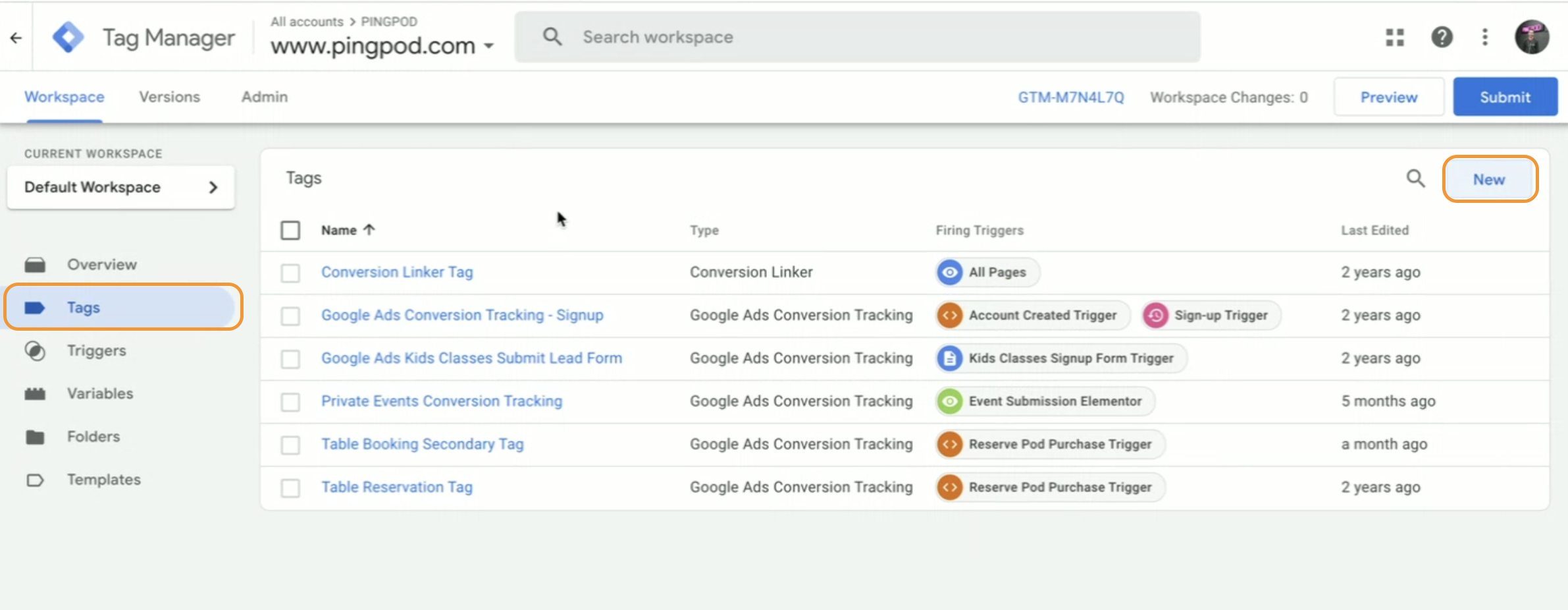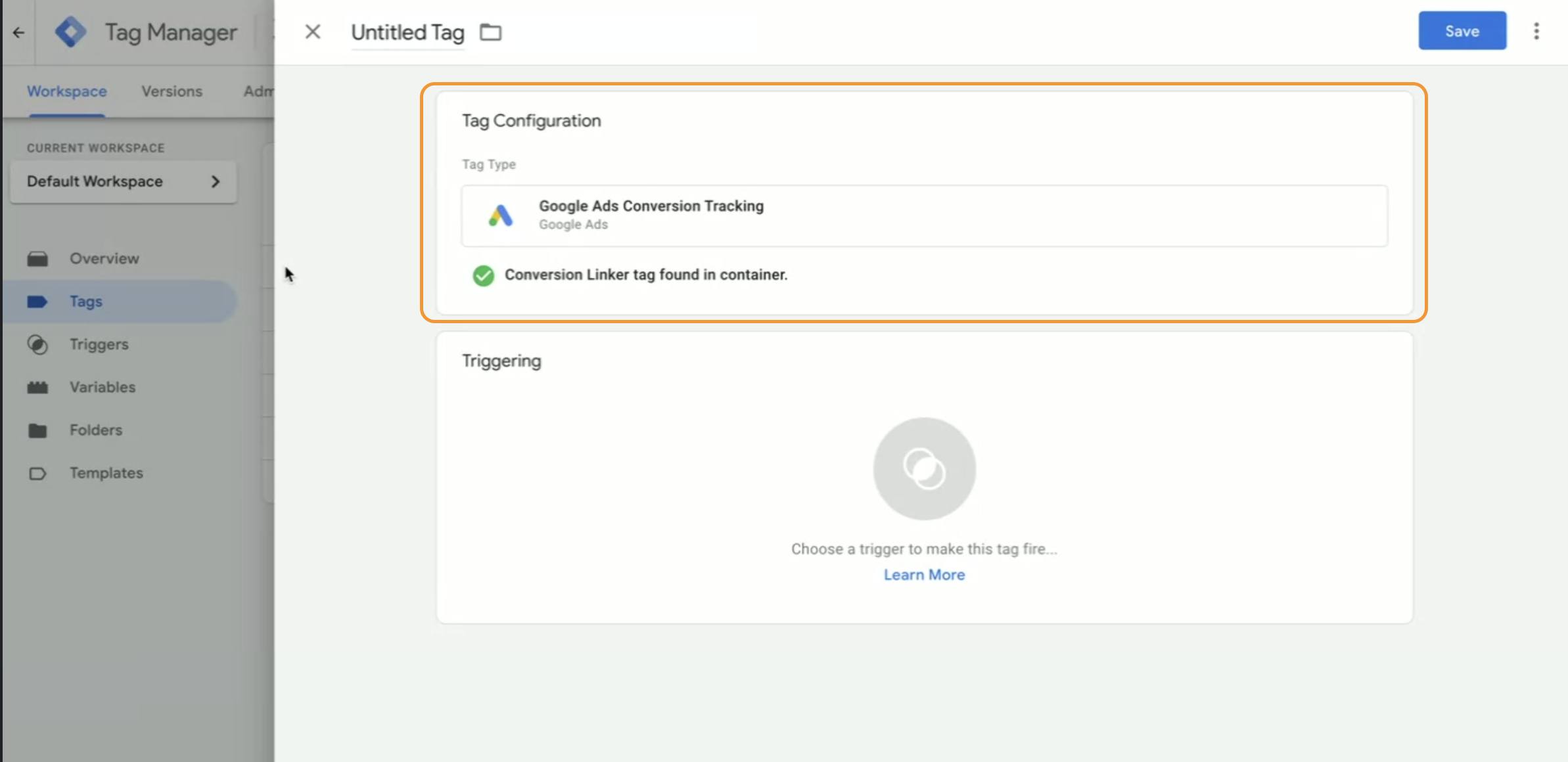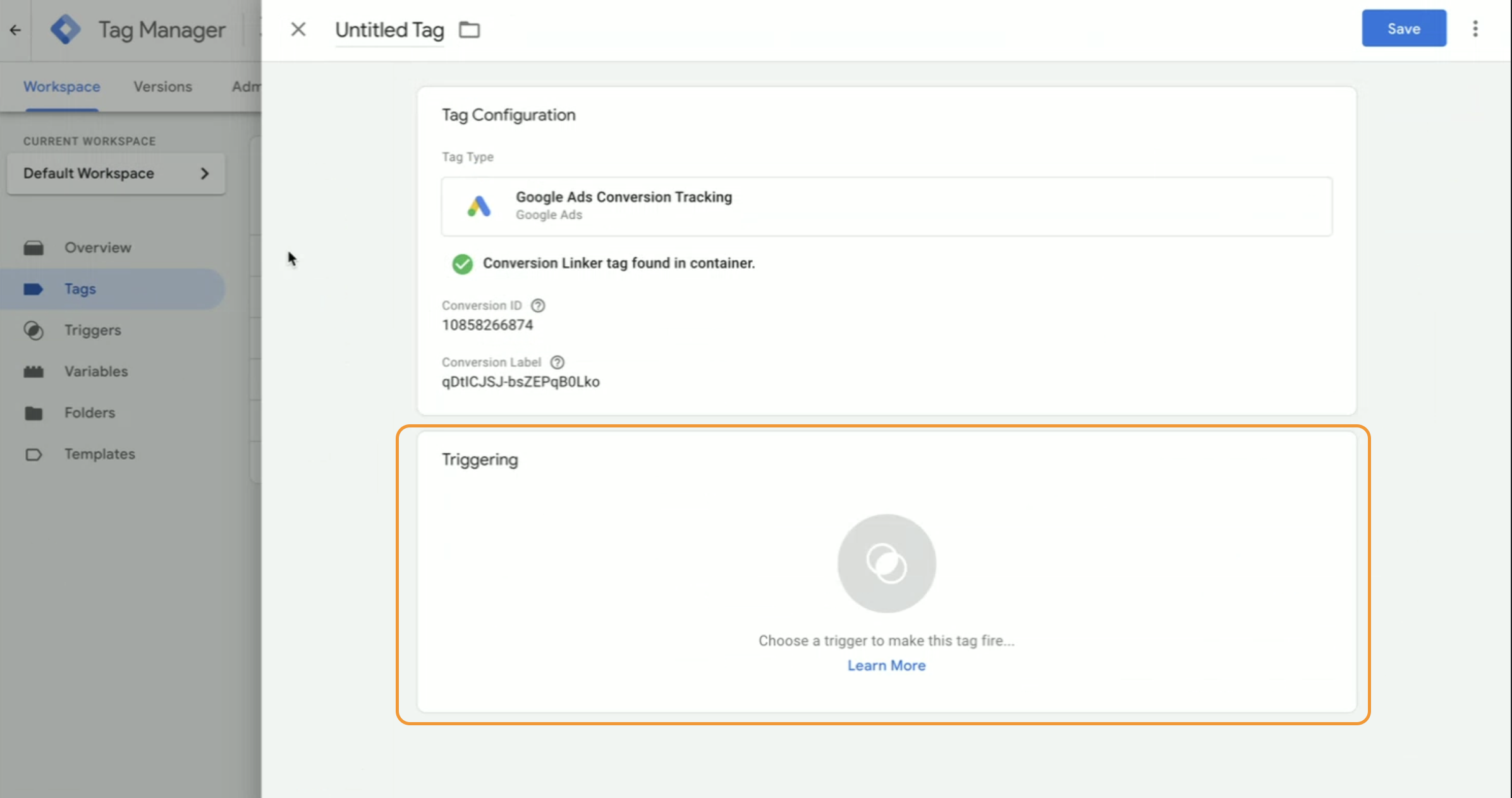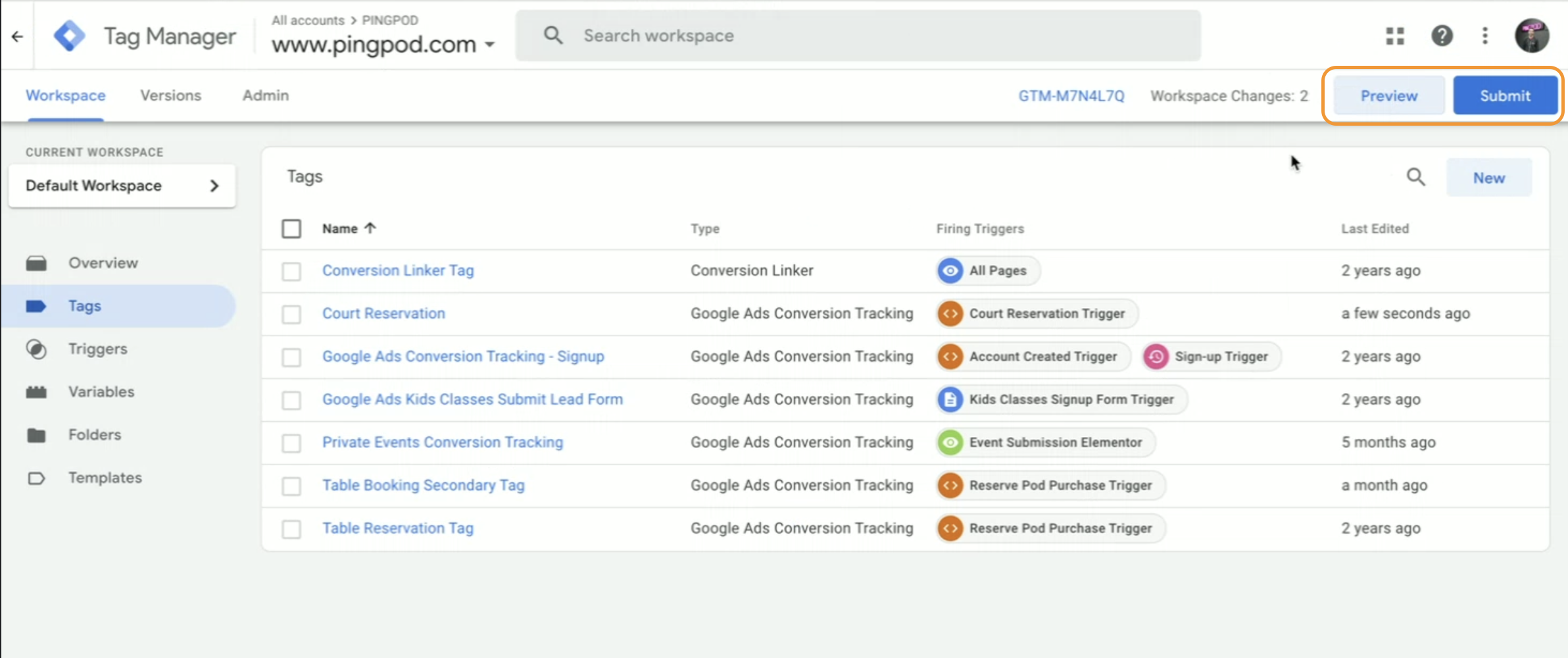Google Ads and Google Tag Manager
PodPlay integrates with Google Ads and Google Tag Manager, in conjunction with Segment, to capture Customer information from your advertisements on their platforms.
What is Google Tag Manager (GTM)?
The company is a search engine giant servicing billions of people. Google offers the ability to market to Customers using their search engine and places your Club ads higher in the search results.
How does PodPlay integrate with Google Ads?
Once inside your Google Ads account, click on the below link and provide to your PodPlay Customer Success Manager (CSM) the:
The PodPlay team will then connect the Google Ad Container ID to your GTM via Segment, so now inside your Google Tag Manager account, you will have the opportunity to create connections and triggers so your Club’s Google ads will begin to collect Customer data.
Possible events that can be Conversion Actions:
Product Added
Check out started
Order Completed
Note for GTM:
The Website Domain is your Production environment URL
The process below is inside your Google Ads account and is not connected to PodPlay:
The Google Ads Process
Create a Campaign
Create a Conversion Goal
Add a Conversation Action
Type into Website Domain your Production link URL
Add a Conversion Action Manually
Fill out the Conversion Action Details
Goall and Action optimization: Choose Purchase
Name: choose a name
Value: choose a value
Count: Choose Every
Choose windows
Now your Conversion Action is added
Click Save and Continue
Choose Use Google Tag Manager
The two important items on the Conversion ID and the Chosen Name of the Conversion Action
The Campaign Goal will now be available in the Summary section of your Google Ads account
Now go to your Google Tag Manager account
Click into the Tags section on the left side panel
Make a new Tag
Choose Tag Configuration
Choose Google Ads, then Conversion Tracking
Fill in the Conversion ID and Label from the Google Ads Conversion Action information
Add the Conversion Value, Transaction ID, and Currency Code using a variable
Create a Trigger
Create a new trigger by clicking on the + button at the top right
Configure the Trigger
Choose your trigger type as Custom Event
Name the event Order Completed
Hit Save
Hit Preview to view and test, or
Hit Submit to finalize (after naming the Tag and Trigger)
If you have any questions about this process, you can set up a free consultation with the Google Ads team by selecting the blue highlighted pop-up in the bottom right corner of the screen.
Google Ads normally push new Customers to the Web App
A Client who wants to track the iOS/Android App would use Firebase tracking
Note:
PodPlay and PingPod are not affiliated Google.
The Club may purchase these additional software tools at its discretion.