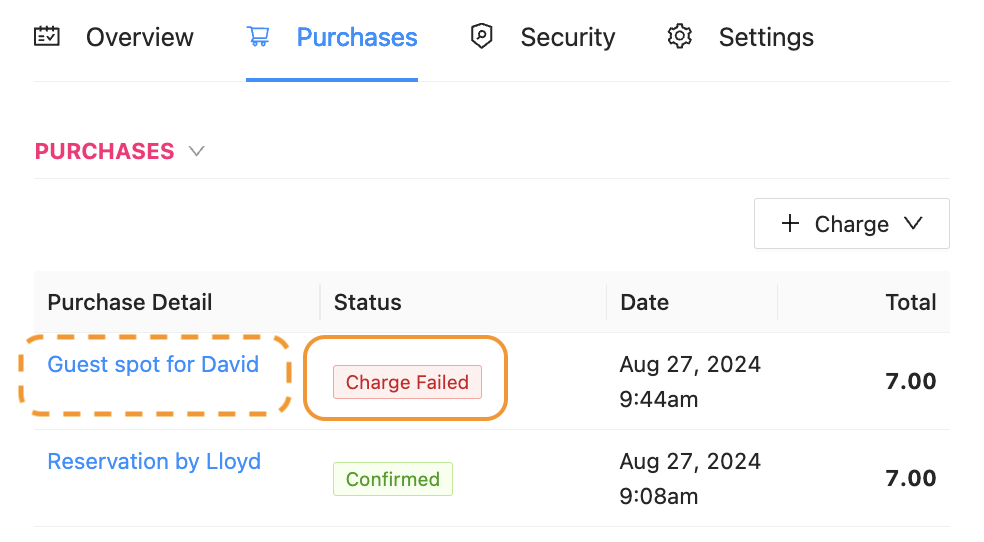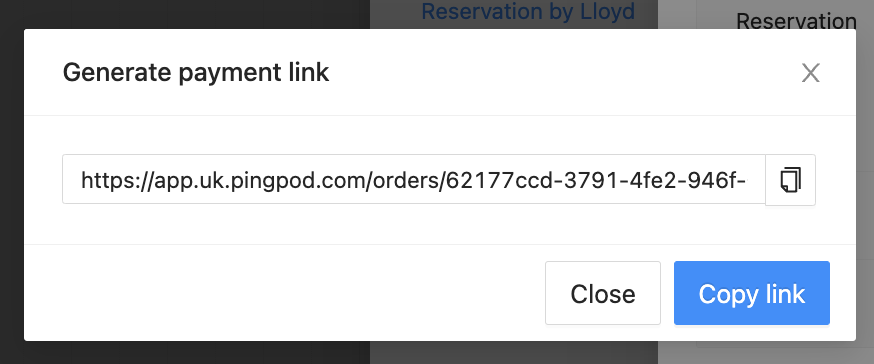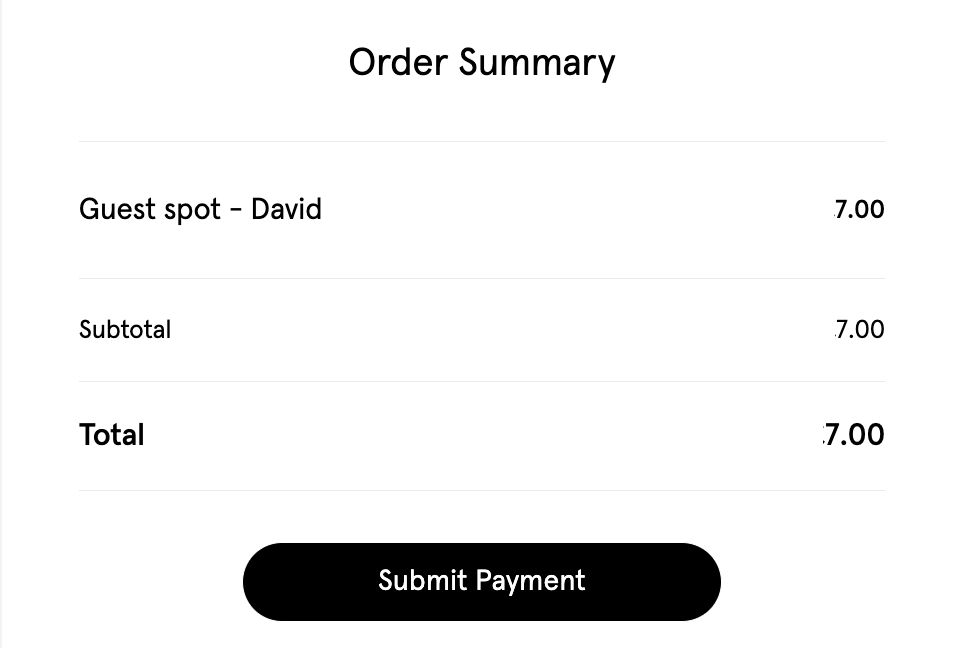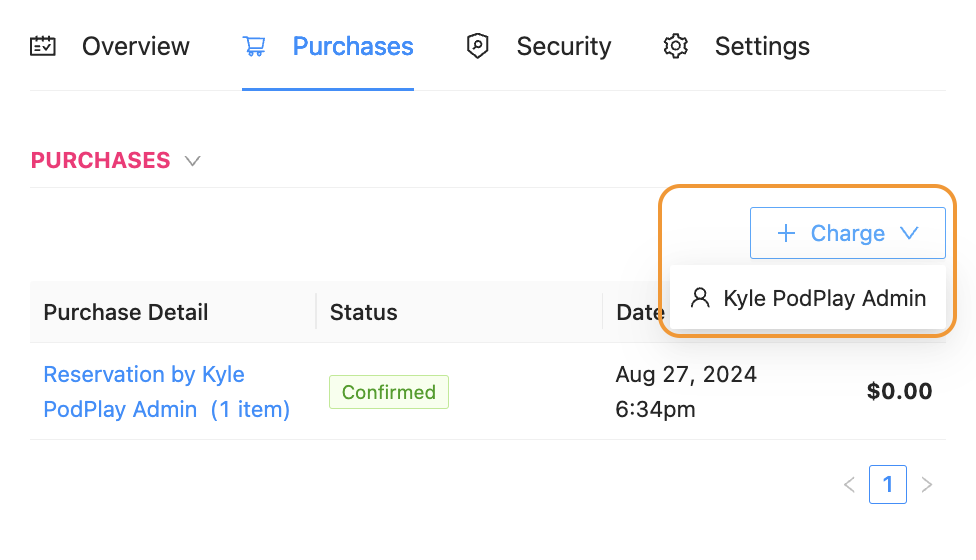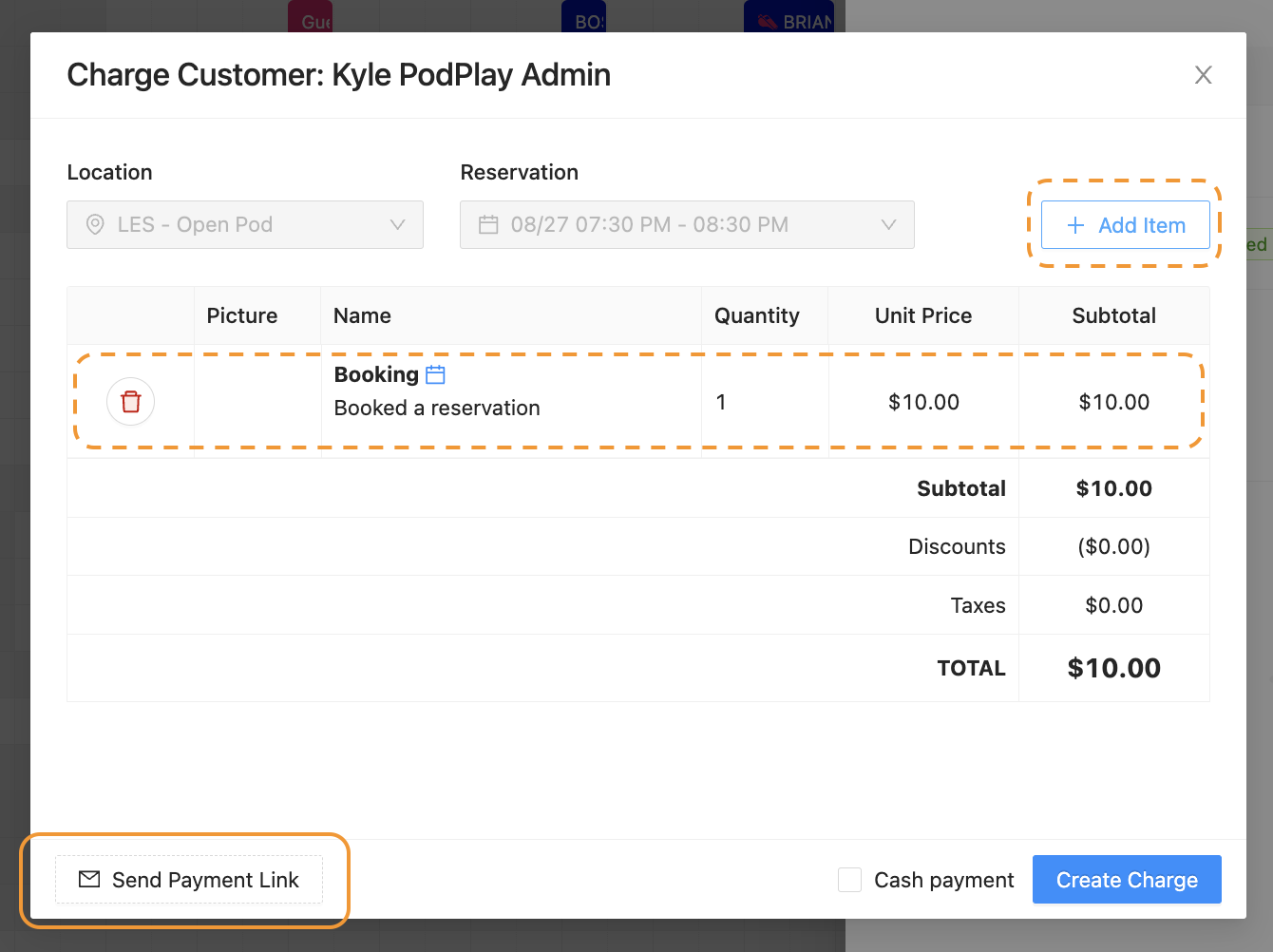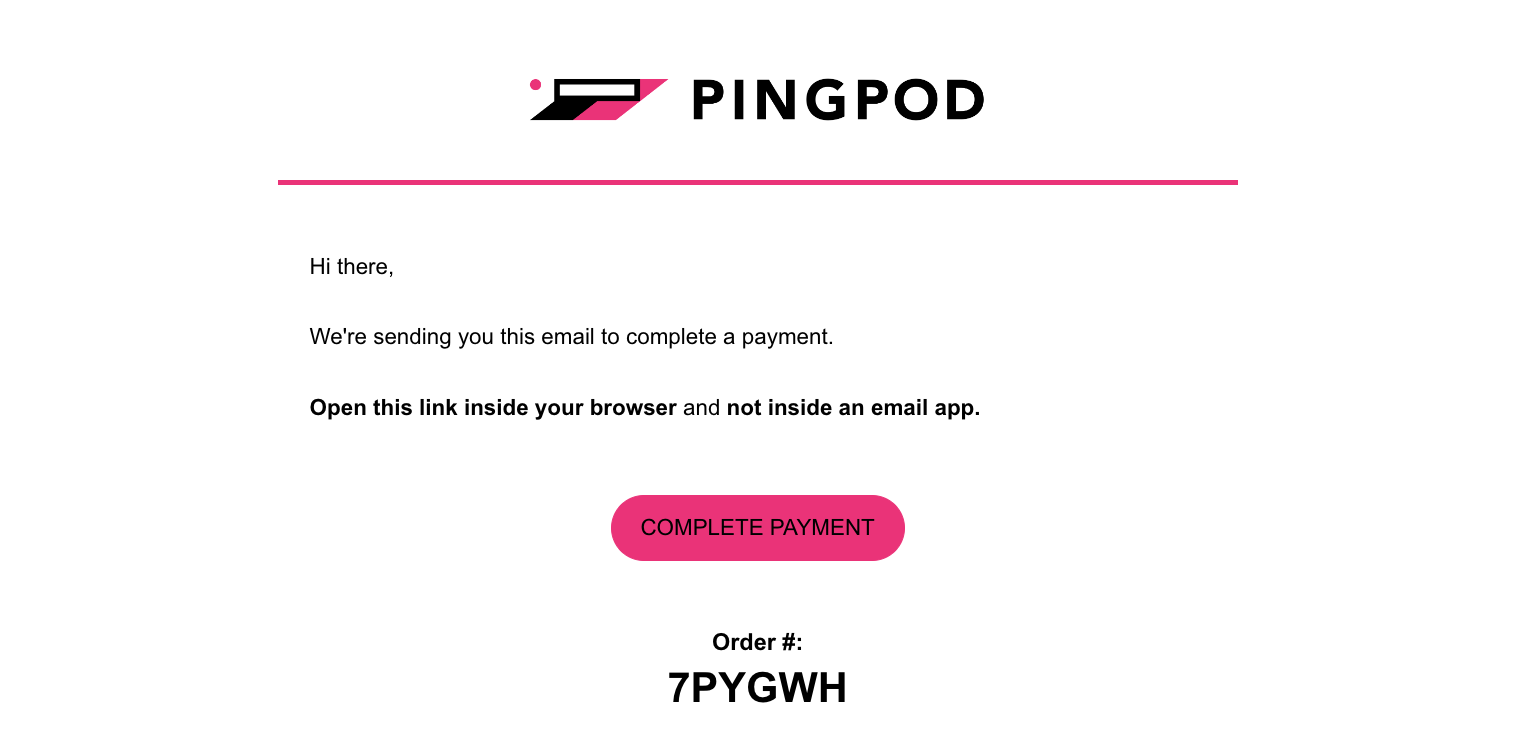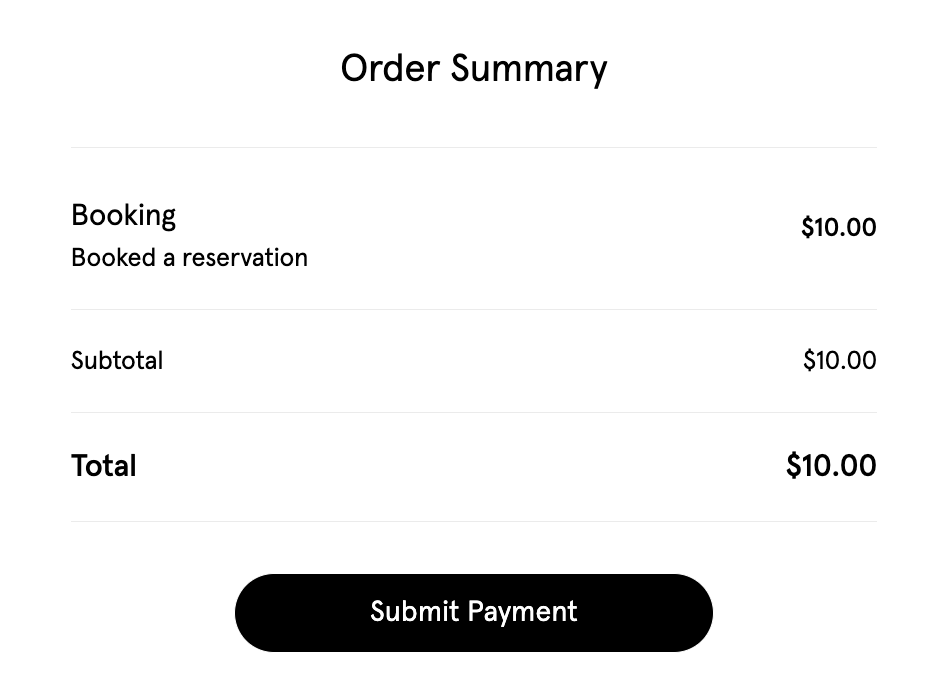Generating a Payment Link
There are two ways to generate a Payment link:
Complete a failed charge
Send a payment link for a drafted charge
Used for Private Events or prompting the Customer to add their cc to their Profile
Complete a failed charge
There are several reasons why Customer’s charge fails in the system, like:
Invalid zip code on the credit card (cc)
Insufficient funds on the cc
Security protection on the cc that block a charge (as very often happens with 3DS requirements
For this last point, an Admin is able to generate a Payment link and send to the Customer to complete their payment. For an Admin to do this, they would:
Notice the failed charge in the Purchase tab of a Reservation or Event
Click on the blue link under the Purchase Detail column
Notice a new side panel pop-up with the Order Details
Click on the three dots in the bottom left corner of the side panel
Click Generate payment link
Send this link to the Customer
Once the Customer clicks on this link, they will see a prompt to complete their payment
The Payment link can only be completed by the Customer who is meant to pay, it cannot be completed by a Customer who did not have the failed charge
Send a payment link for a drafted charge
Another way to send a Payment link is to create a unique charge in the Purchase tab of a Reservation or Event. To do this, an Admin would:
Navigate to the Purchase tab of a Reservation or Event
Click on the “+ Charge” button
Click the Customer’s name
Add an item to charge to the Customer
Complete the necessary fields of the item
Click the Send Payment Link
The Customer will then receive an email asking them to complete their payment
Once the Customer clicks on the Complete Payment button, they will be brought back into the system and see an Order Summary to complete their purchase
Until the Customer completes their payment, the purchase will remain as a Draft in the Purchase tab of the Reservation or Event