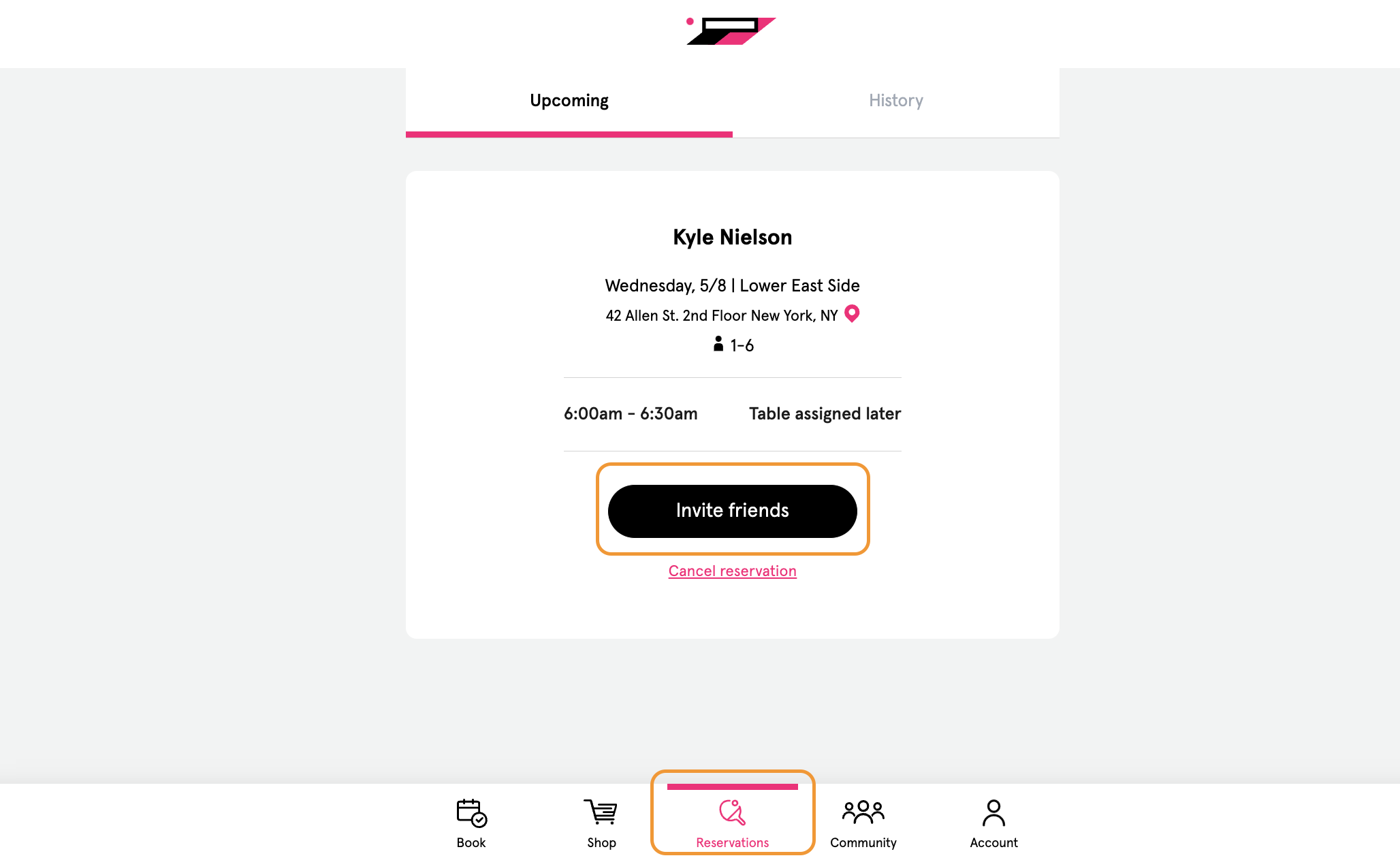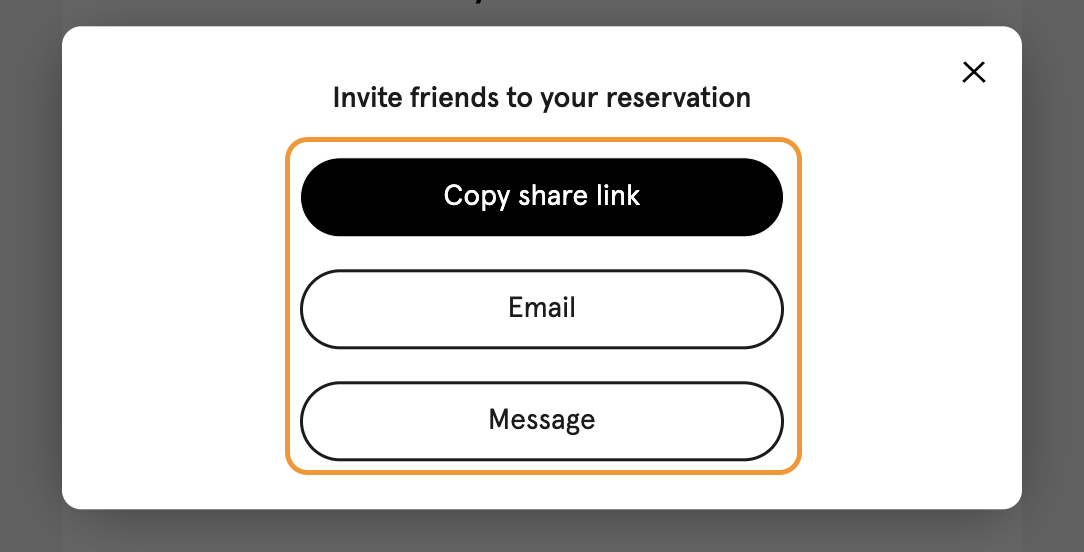How to add Customers to a Reservations
Both the Reservation Holder and an Admin are able to add Customers to a Reservation.
When a Customer books a Reservation and invites their friends to join, their friends will be automatically added to the Reservation if they accept the invitation link.
For the Reservation Holder to accomplish this, they will:
Click into the Reservation tab in their App
Locate the specific Reservation they would like to add their friends to
Click “Invite Friends”
Or Email, or Message
Click and copy the link URL
Send this link to a friend to join the Reservation
If a Customer is at the Front Desk and is rushing to play, an Admin can add the Customer’s friends to their Reservation.
The Admin can add Customers to the Reservation by
Clicking into the specific Reservation
Scrolling down in the Overview tab of the side panel
Click on + Participant
Type in the name of the Customer
Select the Customer
Click Add Participant