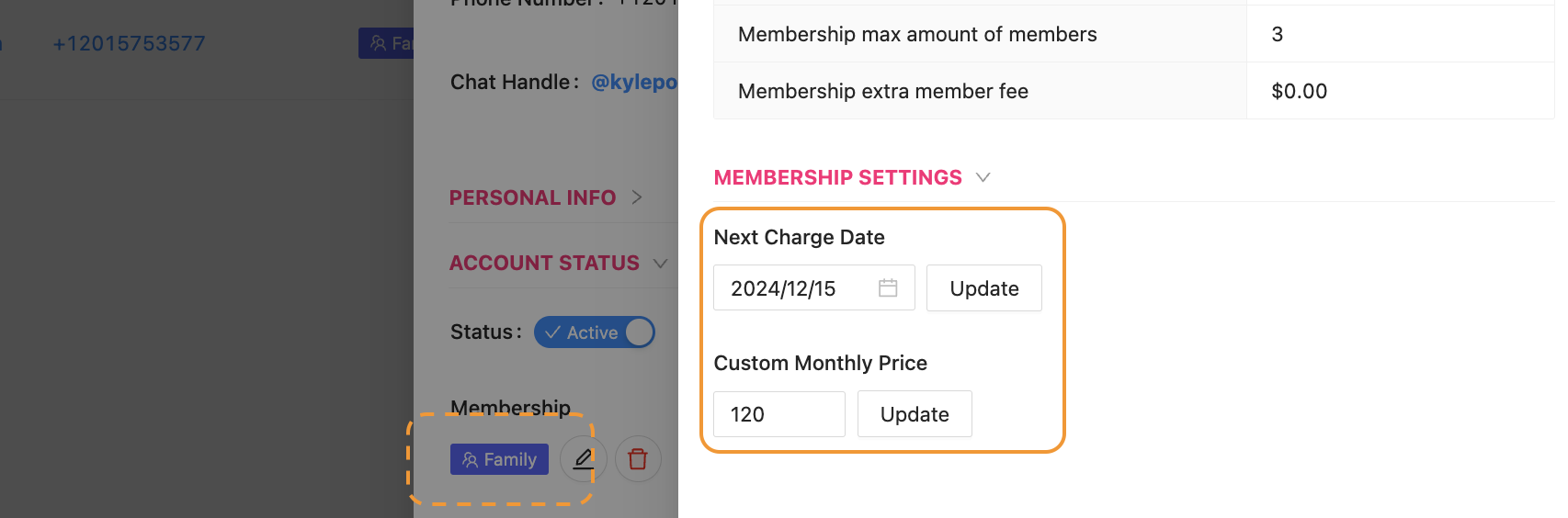Change the Membership Price or Next Charge Date
Edited
If an Admin wants to change a Customer’s Membership Price or Next Charge Date, both of these options are available inside the Dashboard. An Admin can:
Navigate to the Customer’s Profile
Click on the Customer’s blue Membership flag
Review the current Next Charge Date and Custom Monthly Price
An Admin can change these settings for a specific Customer, click on the Update button, and then exit the Customer’s Profile
Please note:
If a Customer changes their Membership by buying a new one, the Custom Monthly Price will update, too
If a Customer has an Annual Membership, changing the Customer's Monthly Price will change the amount they are charged on their next annual charge date, even if the setting says “Monthly”
Change Customer's Membership Charge Date
Update Membership Price
Give a Membership Discount