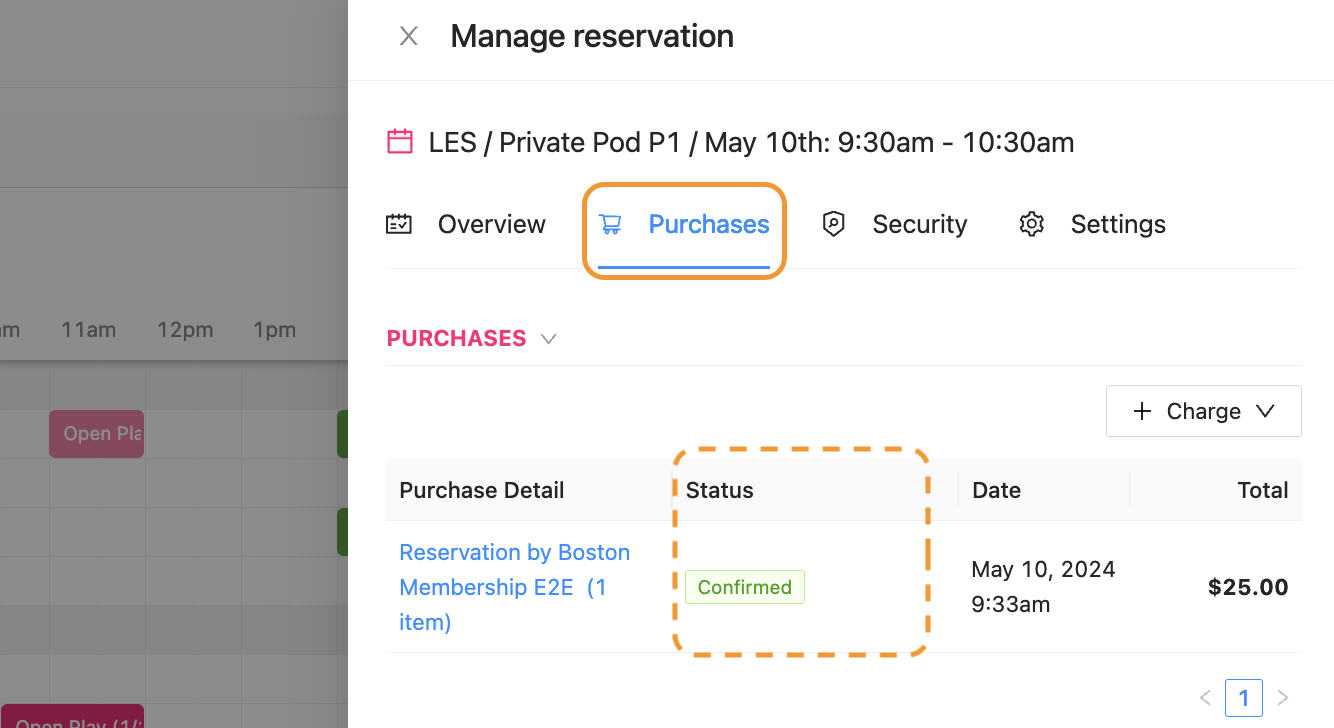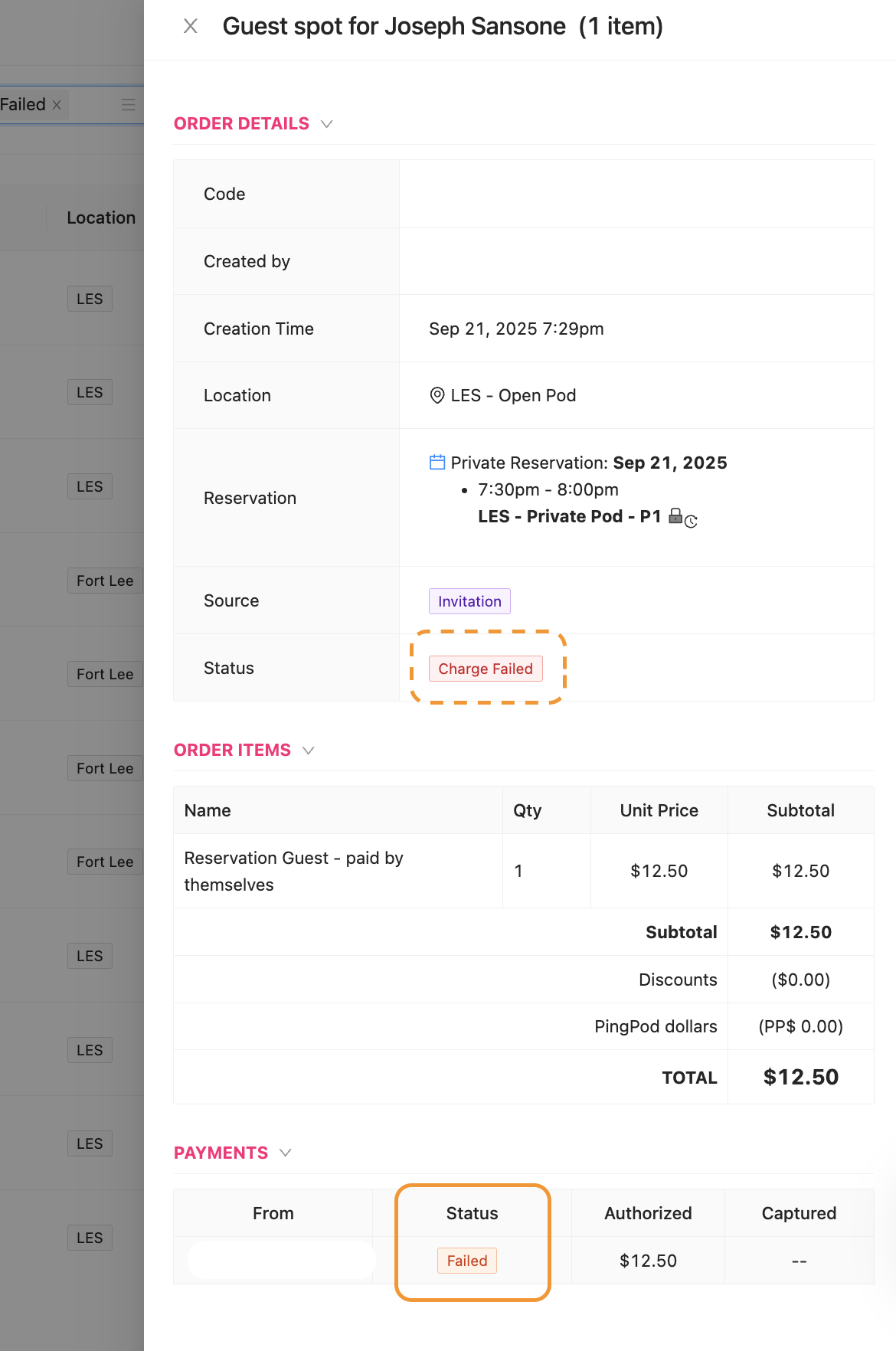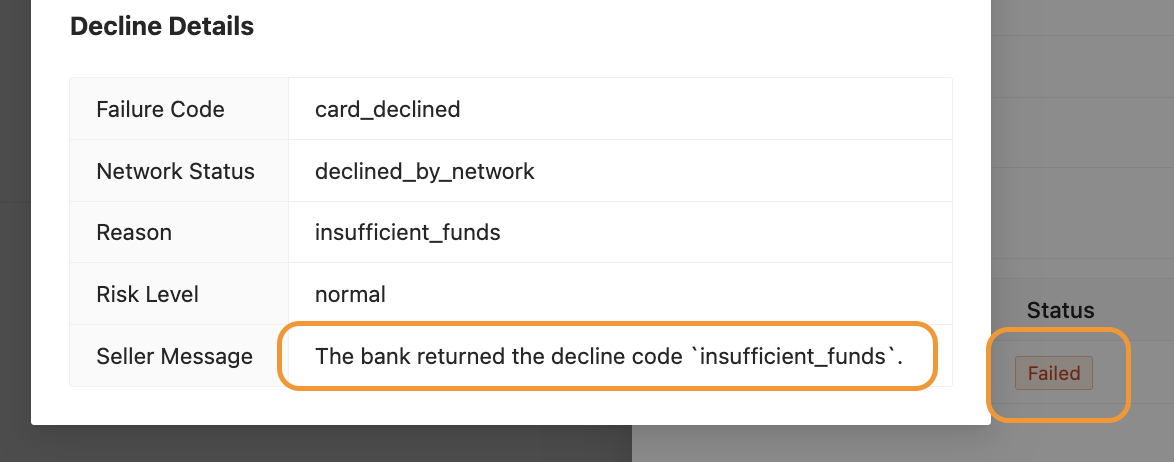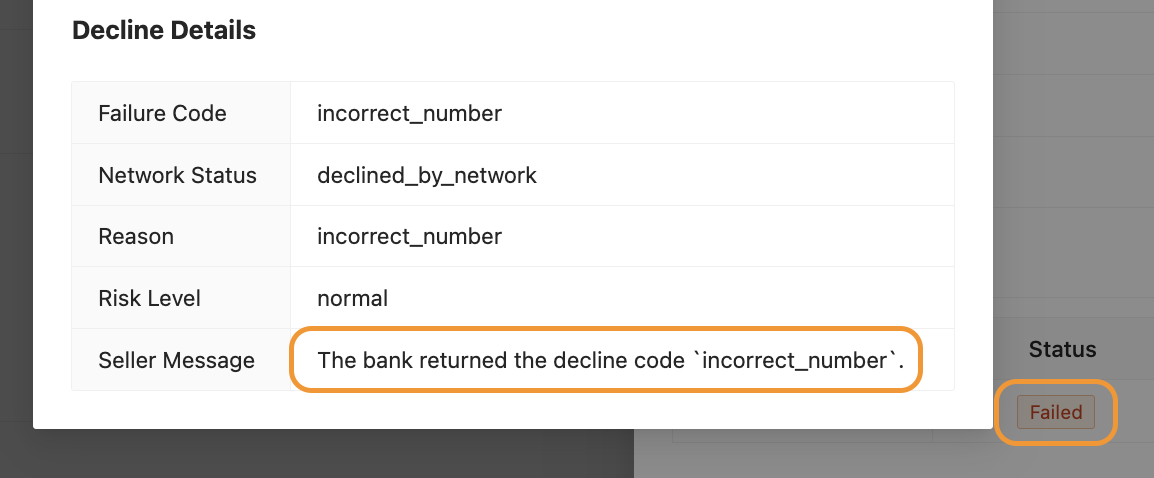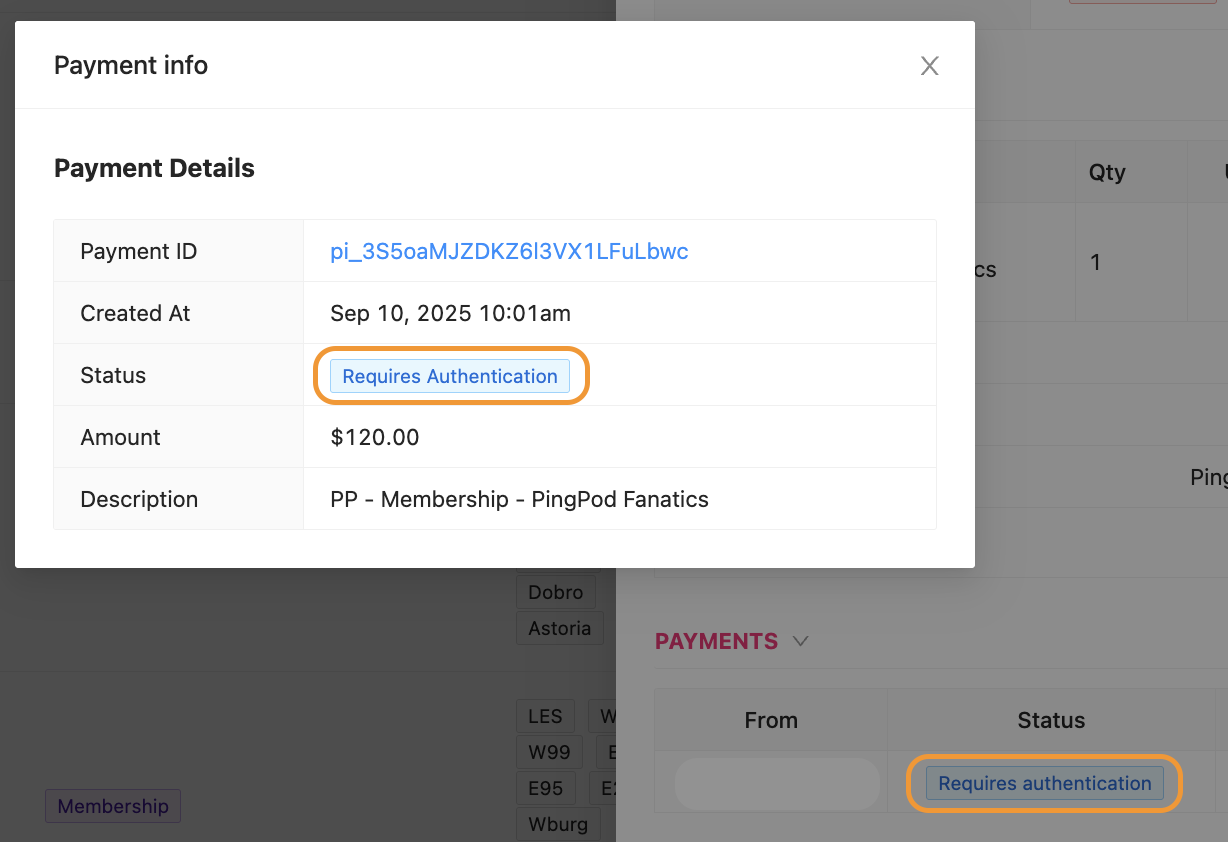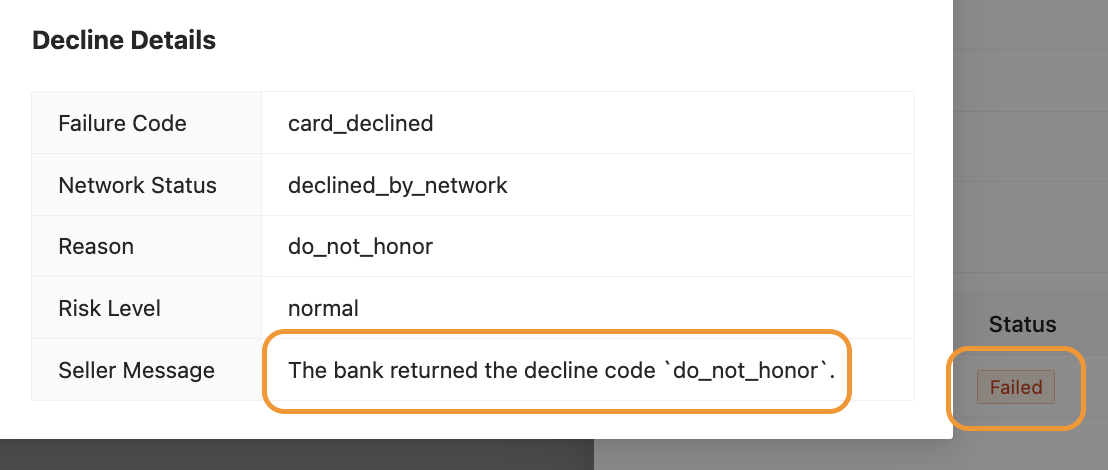Review a Failed Charge
If your Club has a Front Desk, the Front Desk will be monitoring the Overview page of the Dashboard to anticipate who is coming into the Club. An Admin will see charge errors visible within the Reservation or Event side panel, and on the Purchase page of the Dashboard.
When an Admin encounters a charge error, the Status Flag will be “Charge Failed”
And will be located in the Purchase tab of the Reservation or Event, under the Status column
The Admin should first:
Click on the blue highlighted link in the Purchase Detail column
Notice a new side panel appears
Scroll to the bottom of the new side panel until you see Payments
Click on the Status Flag "Failed" header to see more information
The error could be coming from any number of things, like:
Invalid zip code on the credit card (cc)
Insufficient funds on the cc
Security authentication on the cc was not completed
The Customer’s bank sends back a do-not-honor code
This may result in a need for the Customer to contact their bank or check their email to release the security hold and allow the charge to go through
To recap, an Admin can review the reason for a failed charge by:
Clicking on the Purchase tab of the side panel
Opening the details of a specific charge
Scrolling down in the new side panel
Clicking on the "Failed" status flag at the bottom
Reviewing the pop-up window
If an Admin wants to reattempt the charge, they can Charge from the Dashboard or recharge with a Payment Link.