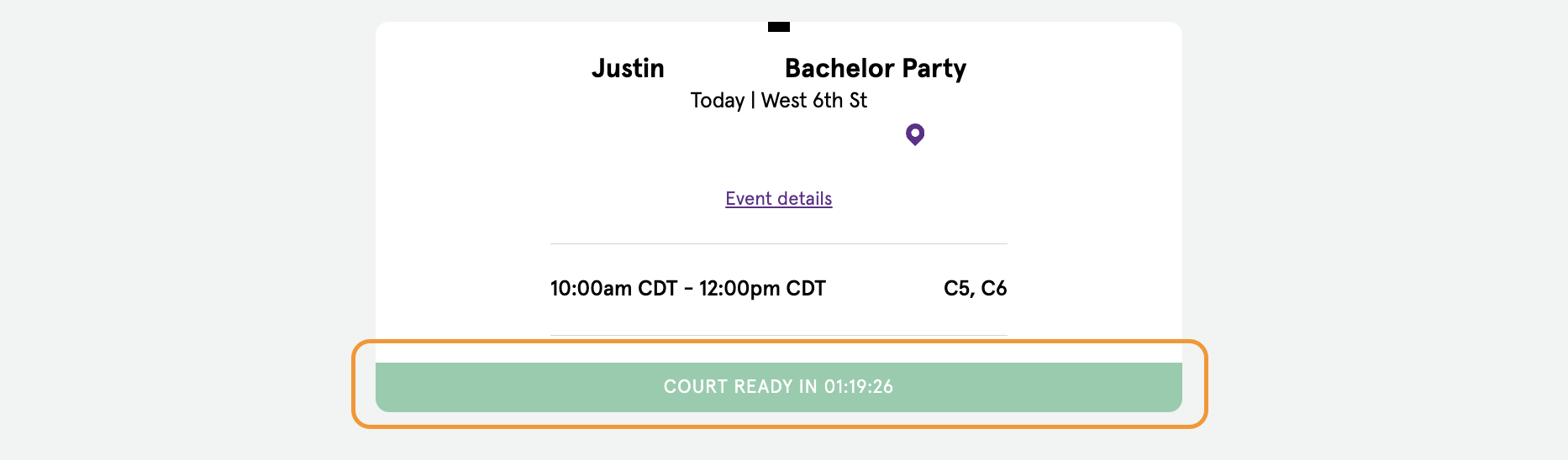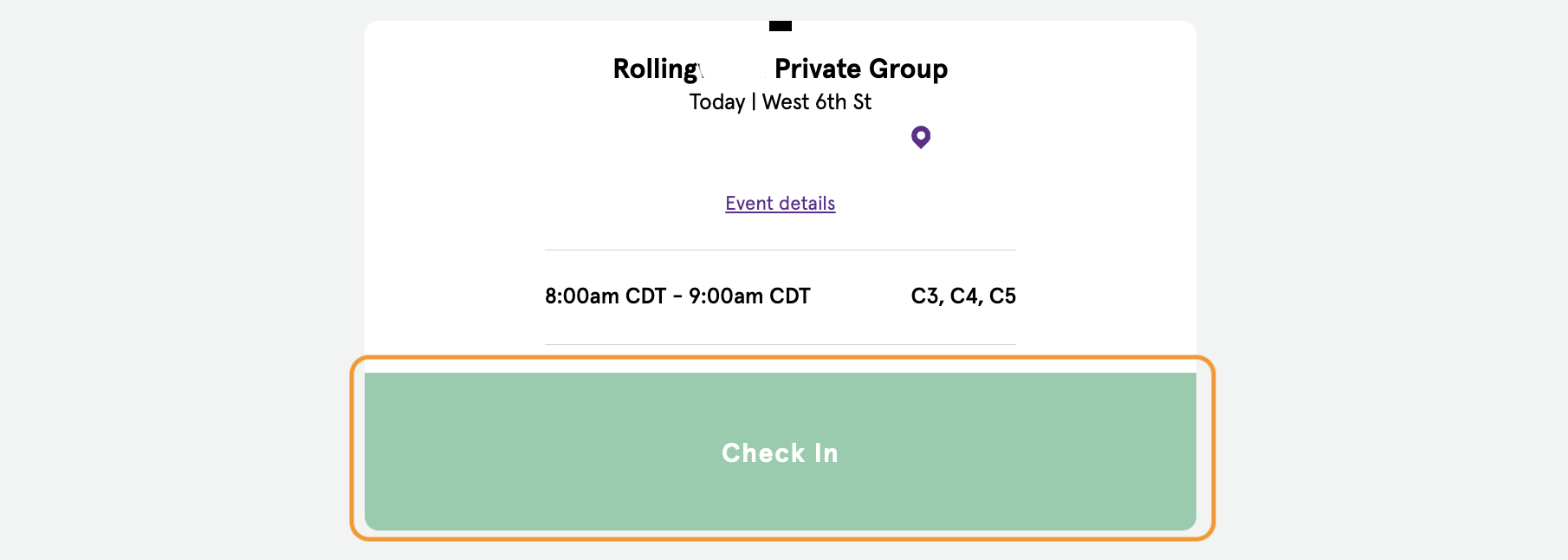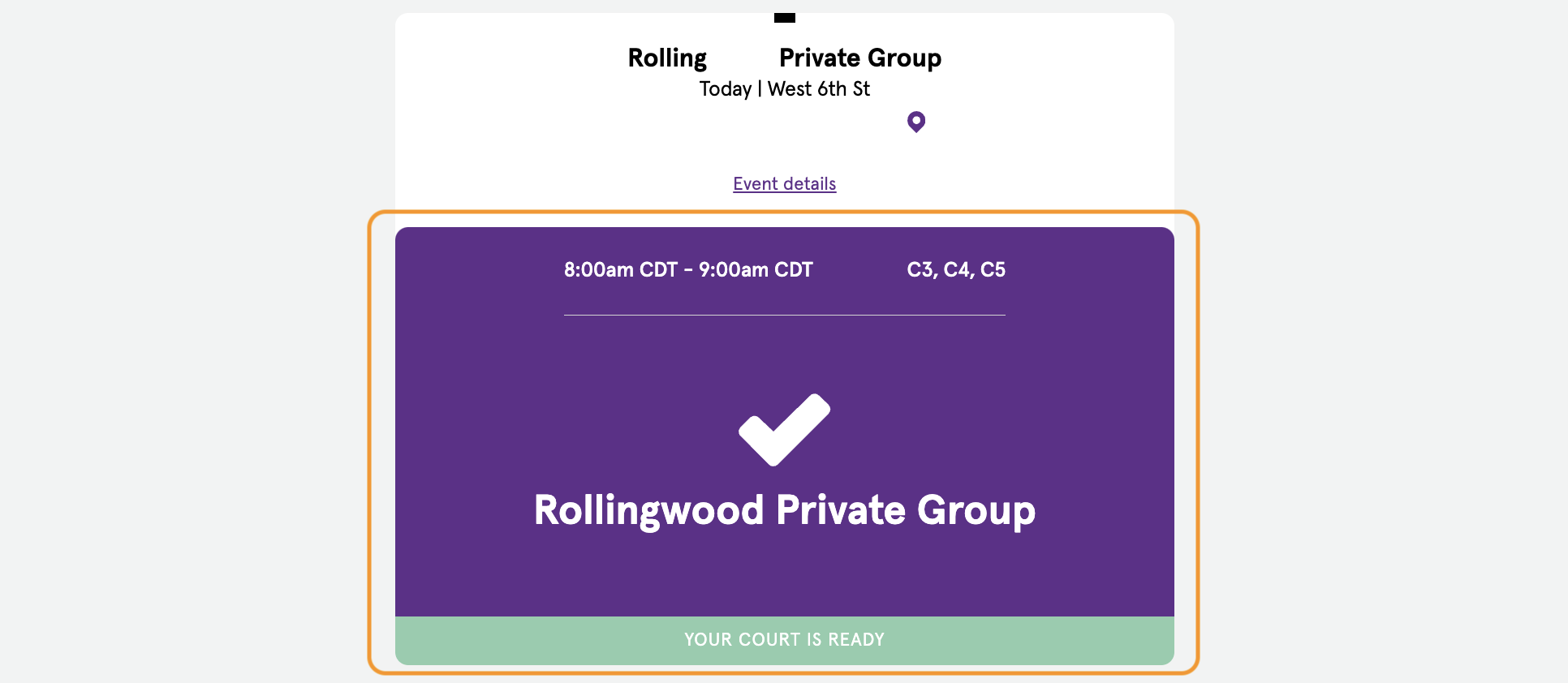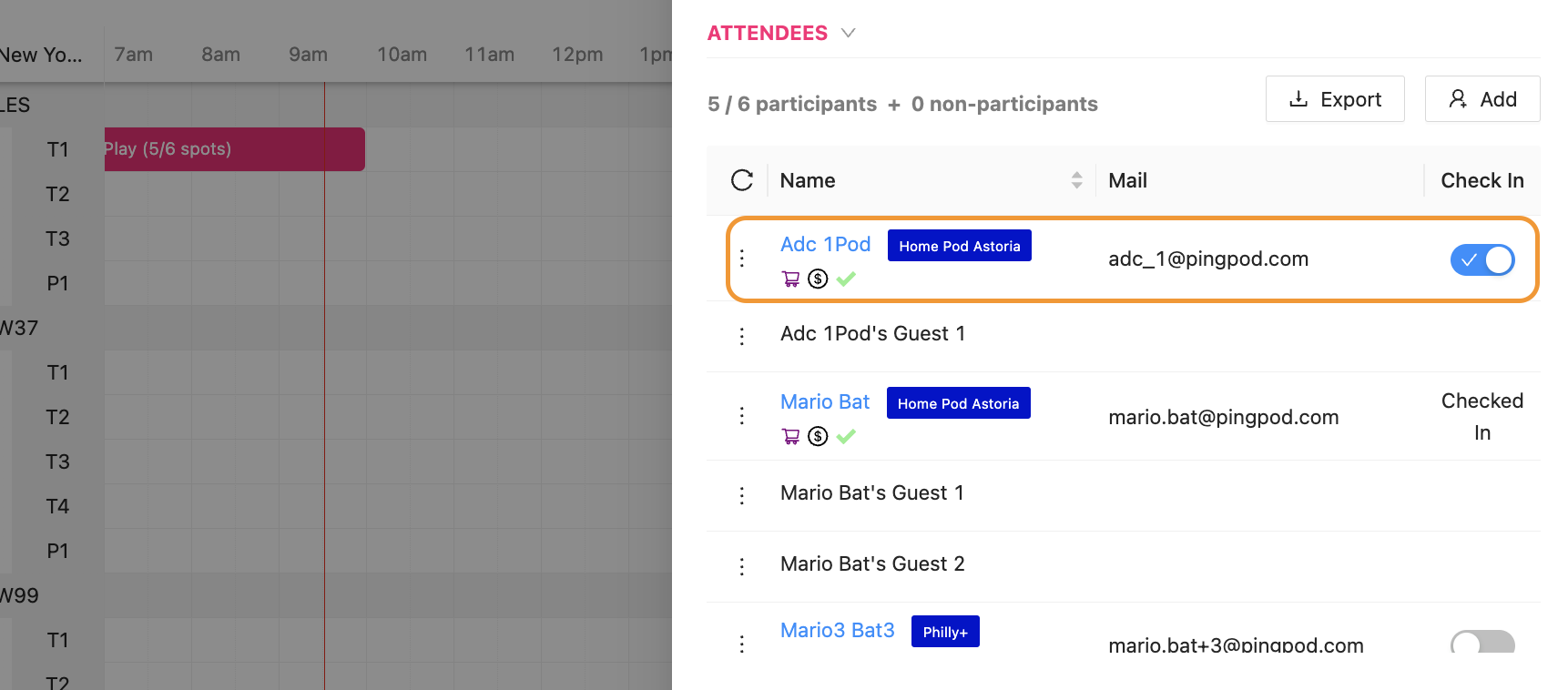How to use the Check-in Button
The Check-in Button is available for Clubs if the Club would like Customers to participate in the check-in process
The use of the Check-in Button is to have the Customer check themselves into the Club and flash their Reservation or Event to the Front Desk when walking inside
For Clubs that utilize the Check-in Button, Customers who have upcoming Reservations or Events will have a countdown until they can click the Check-in Button in the Reservation tab of the App
When the countdown ends, the bar will expand and a Check-in Button will appear
The timing of when the countdown ends is configurable, meaning, the Check-In Button can become visible 10, 15, 20, or 30 minutes before the start of a Reservation or Event
If your Club would like to update this countdown timer setting, please contact your PodPlay CSM
When a Customer clicks on this Check-in Button, a big QR code or verification will appear on their phone, which they can flash to the Front Desk of the Club.
By clicking this Check-in Button, the Customer also activates the Check In toggle on the Dashboard side panel. This is the same toggle that Admins at the Front Desk would flip when welcoming Customers into the Club.