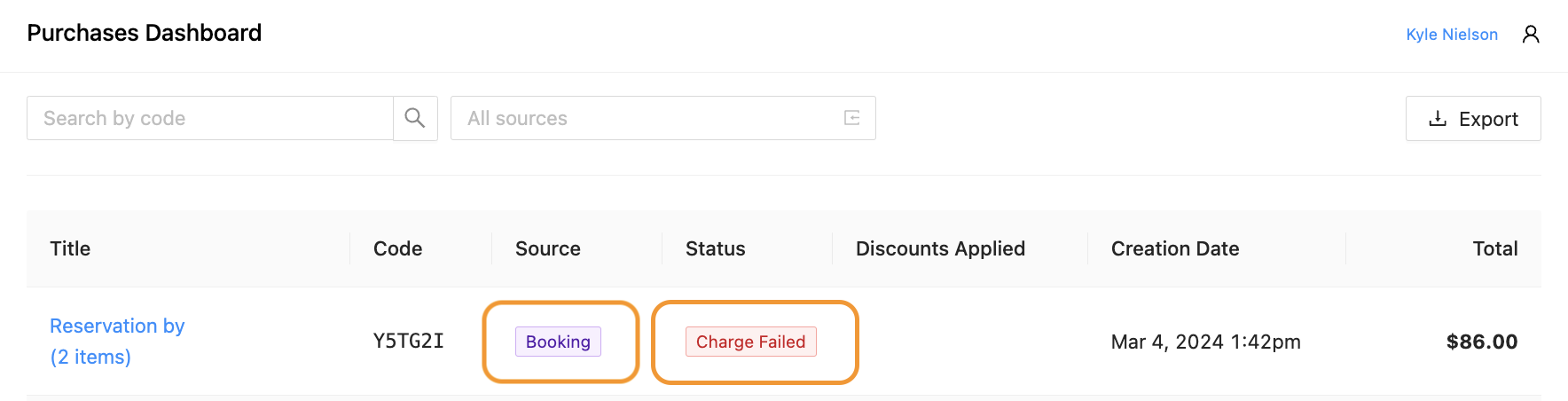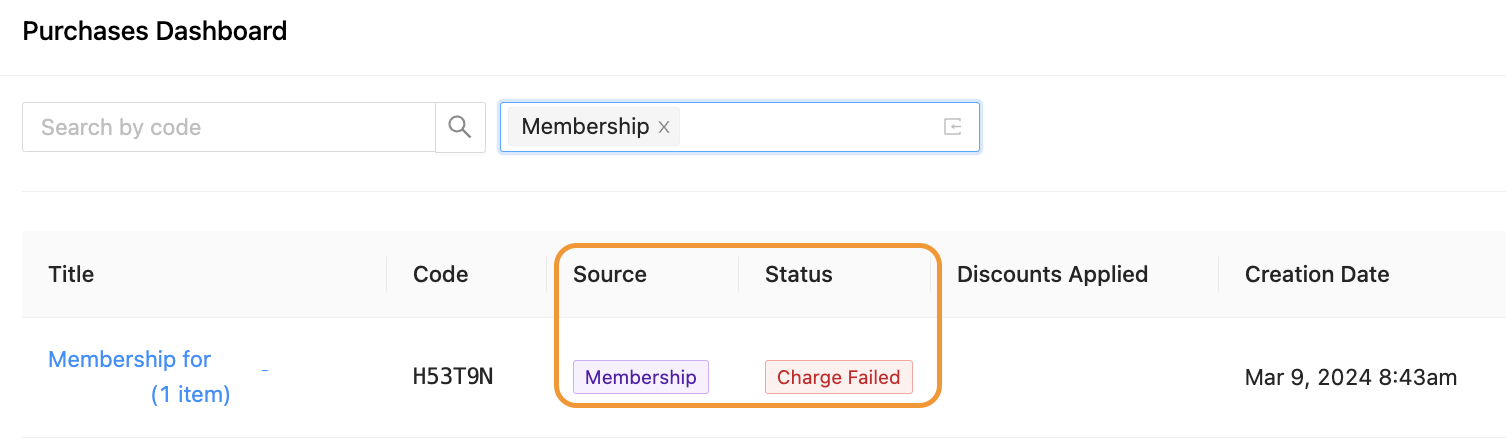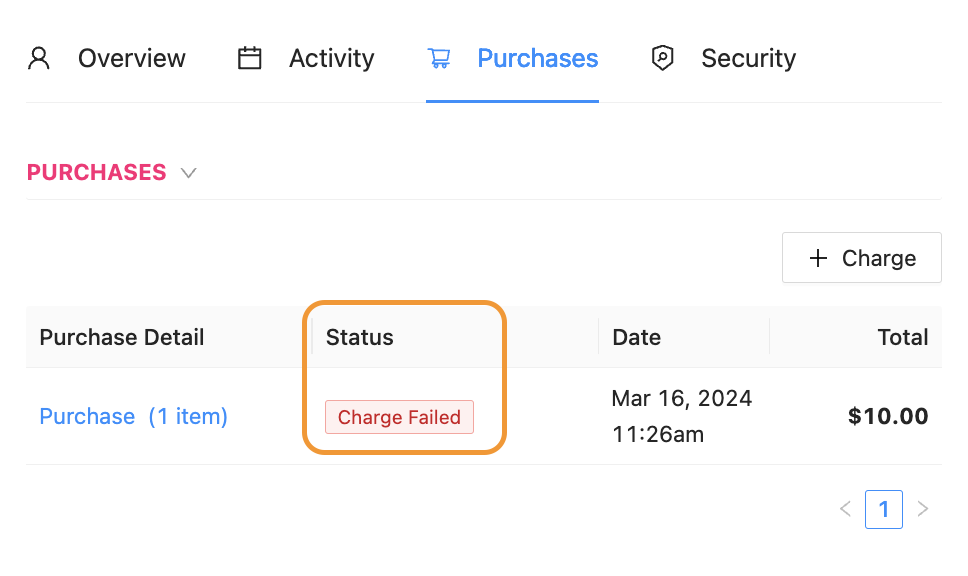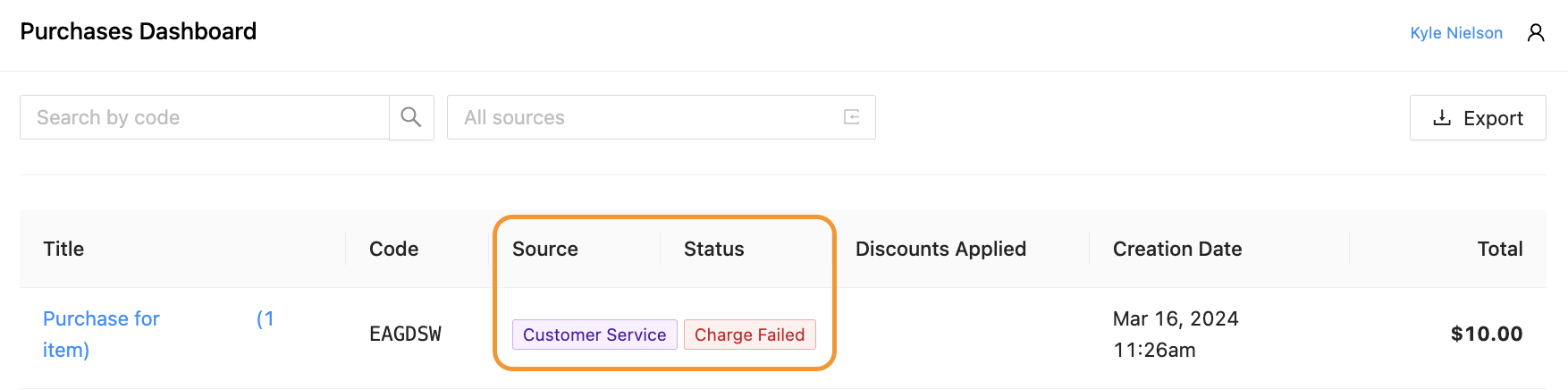Who is notified when a Customer’s credit card doesn’t work?
A Customer’s credit card (cc) might not work when purchasing, so the PodPlay system has notifications put in place.
For each of the different reasons why a Customer’s cc does not work, either the Customer or the Admin will be notified immediately. In all situations, there is an audit trail of the error for an Admin to review.
If a Customer is:
Booking a Reservation or joining an Event and their credit card doesn’t work:
A notification appears immediately on the final page of the booking flow, stops the Customer from booking, and states one of the following messages:
Your cc zip code is incorrect; please update your cc and try againYour cc CVC is incorrect; please update your cc and try againThis card does not work; please change your cc and try again
Booking a Reservation or joining an Event <6 days in the future
The system will try to put a hold on their card, and if the hold fails, the Customer will see one of the above errors immediately on the final page of the booking flow, and will be asked by the system to update their cc and try again.
Booking a Reservation or joining an Event >6 days in the future
The system will allow the Customer to book the Reservation or join the Event and will put a hold on the Customer’s cc 24 hours before the Reservation or Event.
If a Club IS NOT on the PodPlay Autonomous plan, the Customer will be notified via email that their cc did not work and that they should update their cc as soon as possible.
The Staff at the Front Desk of the Club will then be able to charge the Customer when they come into the Club for their Reservation or Event.
To learn more, read about Admin Intervention during Customer charge errors.
Suppose a Club IS on the PodPlay Autonomous plan. In that case, the Customer will be notified via email that their cc did not work, that they should update their cc as soon as possible, and sign up for the Event or book the Reservation again, as the system will kick the Customer from the Event or cancel their Reservation.
The system does this for Autonomous Clubs because there is no Staff at a Front Desk at the Club.
An Admin will also see that a Customer’s cc purchase did not work because their name will be highlighted in red on the Reservation or Event.
To learn more about holds and charges for Reservations and Events >6 days in the future, read this article on How does a Customer know their credit card doesn’t work?
For points 1, 2, 3: the Admin will see an audit trail of such instances in the Purchase Page of the Dashboard. It will be visible that a charge has failed and that the source of the failure is Booking or Event Signup, both of which are initiated by a Customer.
Subscribed to a Membership and
Changed their card,
Doesn’t have sufficient funds,
Has the wrong zip code or CVC on file;
Inside the Purchase Page of the Dashboard, it will look like this:
If an Admin is manually charging a Customer from the Dashboard, and the Customer’s cc on file does not work, the Admin will notice a unique Flag appear on the Purchase tab of the Event or Reservation, saying Charge Failed
And inside the Purchase Page of the Dashboard, a flag will be visible that says Charge Failed, and Customer Service, indicating that an Admin attempted to complete this charge manually from the Dashboard
In such an instance, the Admin at the front desk can ask the Customer to update their card and try again.
If the second attempt fails, it is likely the Customer’s bank has put a stop to the charge as a fraudulent safety measure or that a different card is necessary to complete the purchase. Banks will sometimes do this in order to protect their Customers.
While an Admin may not be able to see this information when investigating on their own, Stripe offers two reasons for why the bank has stopped the charge, seen below:
These reasons can be found inside the Customer’s Account, inside of the Purchase tab, within that unique purchase.
To learn more, read How to handle Customer Charge Errors
If the Front Desk needs more information to handle the situation, contact your PodPlay Customer Success Manager (CSM) for assistance.
In the situation where your Club has set up an API pull from the Purchase Page of the Dashboard into dedicated Slack channels, any charge failures that happen in a booking flow will not populate into the channel. Here is a list of charge failures that will be visible:
CC setup failures
A Customer tries to add a card and it doesn’t work
Automatic hold failures
A Customer joins an Event or books a Reservation >6 days in advance and 24 hours before the Event or Reservation, the hold fails
CC capture failures
A Customer joins an Event or books a Reservation <6 days in advance and the immediate hold works, but then the capture of funds after the Event or Reservation fails
Membership charge failures
A Customer has a subscription and the charge fails for any number of reasons
Coach transfer charge failures
A Customer books a Coach and is charged for the Reservation while the Coach charge fails