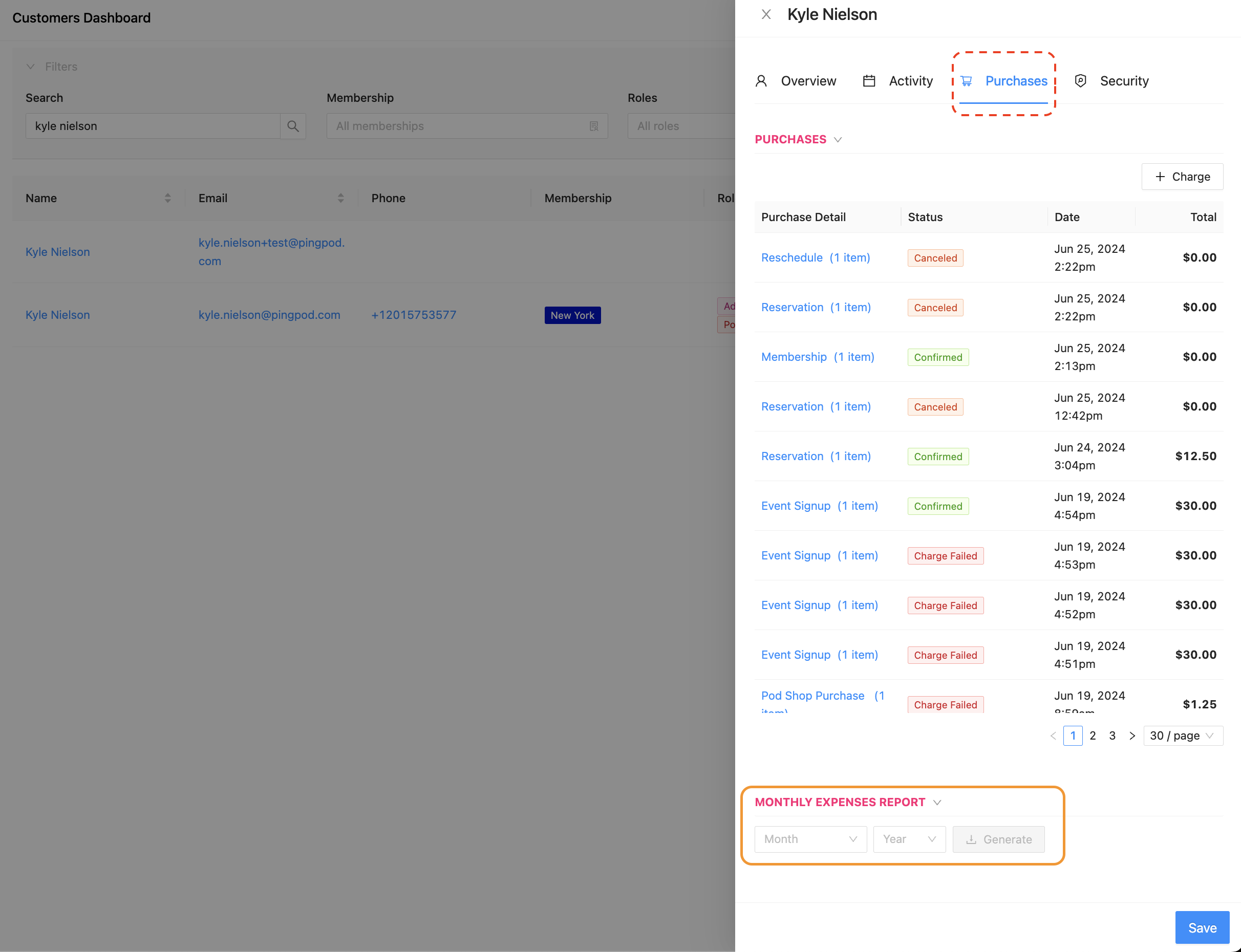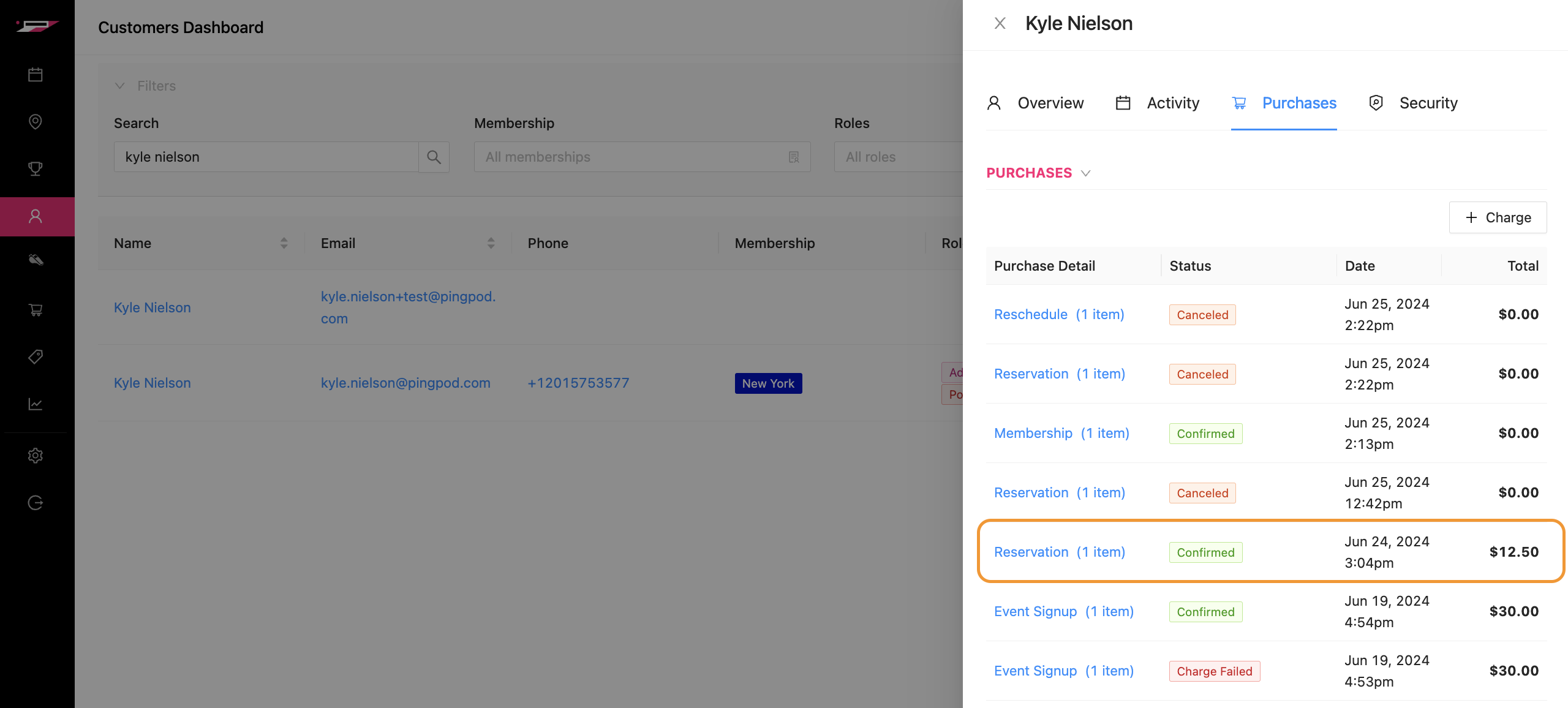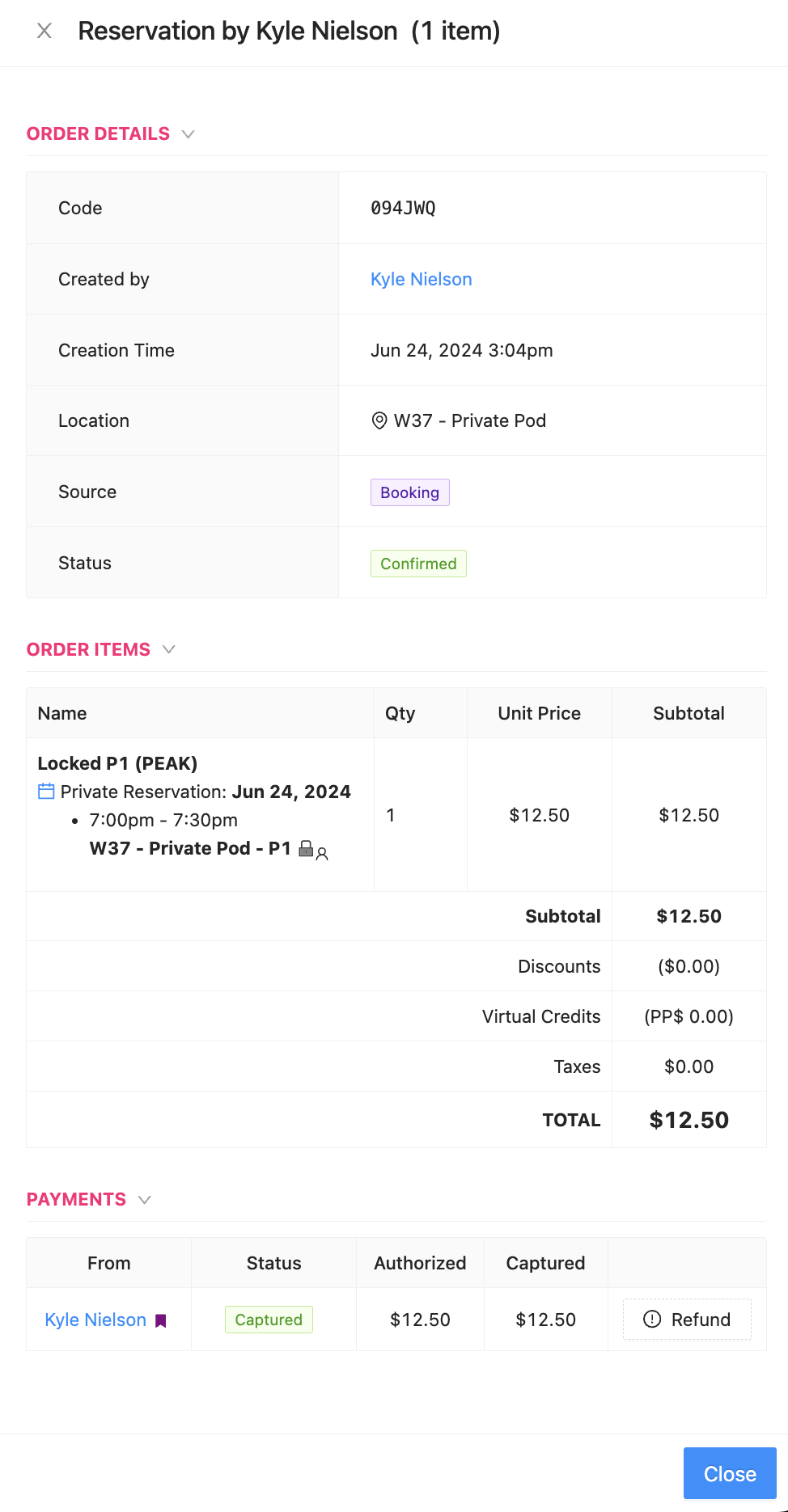Provide a Monthly Expense Report to a Customer
Customers may want a receipt for their transactions at the Club
If a Customer wants to recap their recent transactions, an Admin is able to to provide a Monthly Expense Report
To provide this to a Customer, an Admin will:
Navigate to the Customer’s Account
Click on the Purchases tab of the side panel
Scroll to the bottom
Select the desired Month and Year under the Monthly Expense Report section
Click on the white Generate button to download the report
Now the Admin can send or give this downloaded report to the Customer
Note: this action is performed outside of the Dashboard
If a Customer wants a receipt for a specific transaction, an Admin is able to provide a receipt via screen capture
To accomplish this, an Admin will:
Navigate to the Customer’s Account
Click on the Purchase tab of the side panel
Click on the specific transaction requiring a receipt
Screen capture the entire side panel
The receipt will look like so:
If a Customer wants a Receipt for a single transaction, follow the instructions in this article: Generate a Customer Receipt