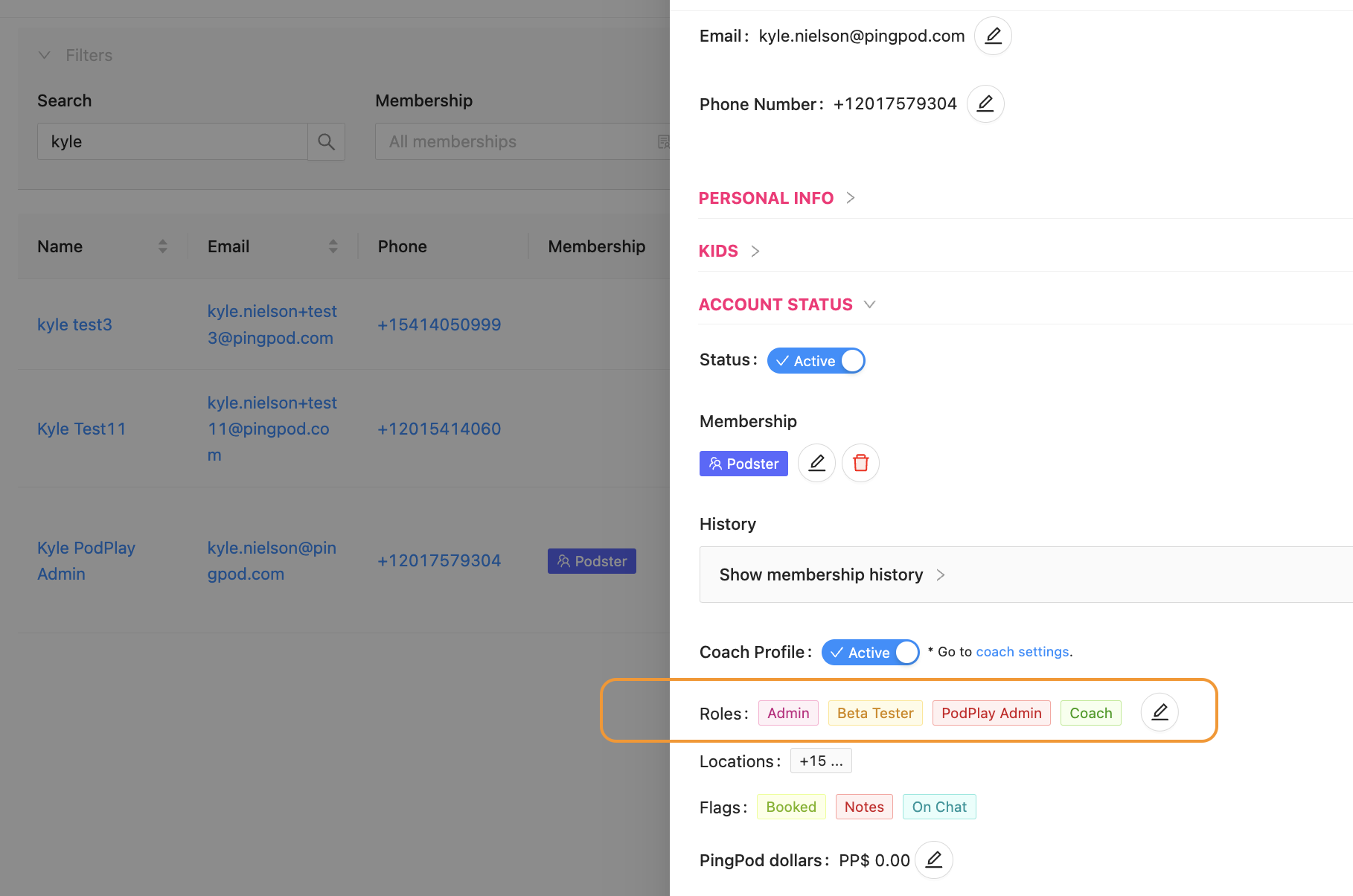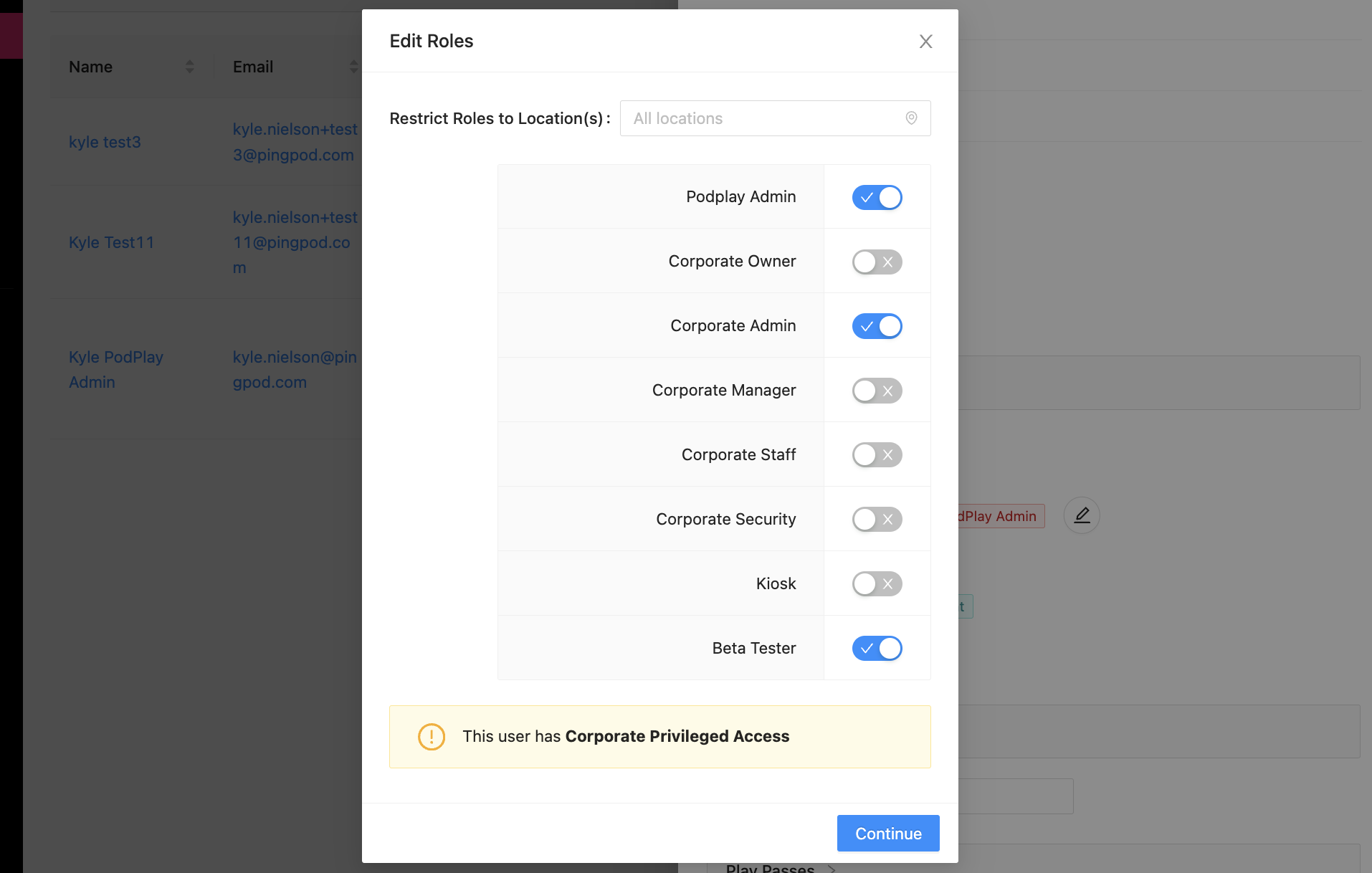The different Admin Roles
An Admin is an employee or staff member of the Club who can access the PodPlay Dashboard
To learn more, read Understanding the Admin Dashboard and What is the All Areas Overview Page?
There are different levels of Admin access, which can be given to a Customer Account from the Customer page of the Dashboard
To give someone an advanced role in the system, these options can be found under the Coach Profile toggle and Membership History drawer, and above the Credits section
By clicking on the pencil icon in the Roles section, a pop-up window will appear where an Admin can give another Profile a unique Role
The different Admin levels are as follows:
PodPlay Admin: a role only given to PodPlay employee, and as such, is not available to give to other Customer Accounts
This role has super-Admin privileges
Owner Role: a role only given by a PodPlay Admin, give roles to others, and is reserved for the Owner of the Club
This role can Export data from the Dashboard, plus all actions the following roles can preform (excluding the Beta tester Role)
Admin Role: a role given by a PodPlay Admin for a Club GM or Programming Manager
This role can perform all actions in the Dashboard, excluding the Export action of data
Manager Role: a role for a Lead employee or staff member of the Club
This role CAN:
Book a Customer in the system beyond the Customer's Booking Horizon
Create new Customer Accounts
Add Customers to an Event
Give Memberships to Customer Accounts
Copy Events
Edit Customer Account details
View and edit the details of an Event
Transfer money to coaches
View and edit Promo Codes page of Dashboard
This role CANNOT:
See Analytics page of Dashboard
See dollar totals on Overview page of Dashboard
See the life-time value (LVT) inside a Customer's Account
Staff Role: a role for a part-time employee or staff member of the Club whom the Club Owner does not want to have much functionality in the system
This role CAN:
View Events and Reservations in the Overview page and the Events page
View the Promo Code page
View the Customer page
This role CANNOT:
Edit Event settings
Give a Customer a Membership
Charge a Customer from the Customer's Account
Create or edit any Promo Codes
View the Analytics page
View the Purchase page
Security Role: a role exclusively for a security camera
This role is for connected hardware
Kiosk Role: a role exclusively for a kiosk
This role is for connected hardware
Beta tester Role: a role to test upcoming features in beta mode
This role can only be given to a Customer Account by the PodPlay Admin
Coach Profile: a role provided as a separate function to Admin roles.
Adding this role to a Profile will allow said Profile to begin teaching lessons. Learn more from Add a Coach to the Club and general articles on Coaches.
Future Roles
Event Organizer: a role given to 3rd party Event organizers
This role CAN:
View the Overview page of the Dashboard
Create and edit Events
Add Customers to the Events they have created
This role CANNOT:
View or edit Events they have not created
View any other page in the Dashboard
If any Club employee wants to follow the incoming Customer orders, purchases, charge errors, and signups, please ask your PodPlay Customer Success Manager (CSM) to add the Club employee to one of the dedicated Slack channels
This information can also be found in the Purchase page of the Dashboard
To learn more, read about Dedicated Slack channels