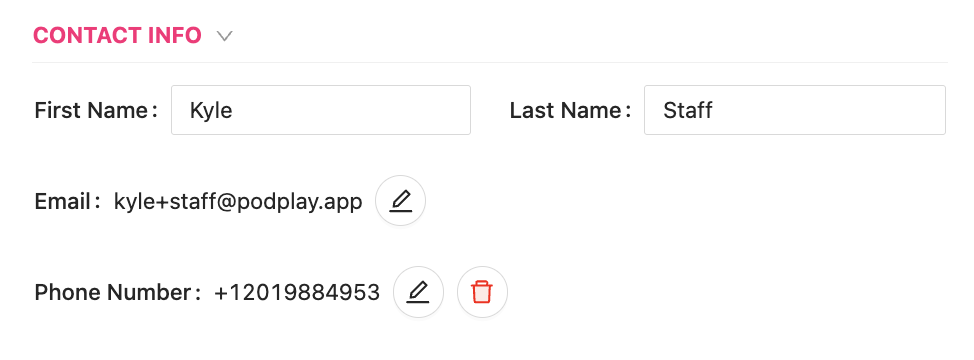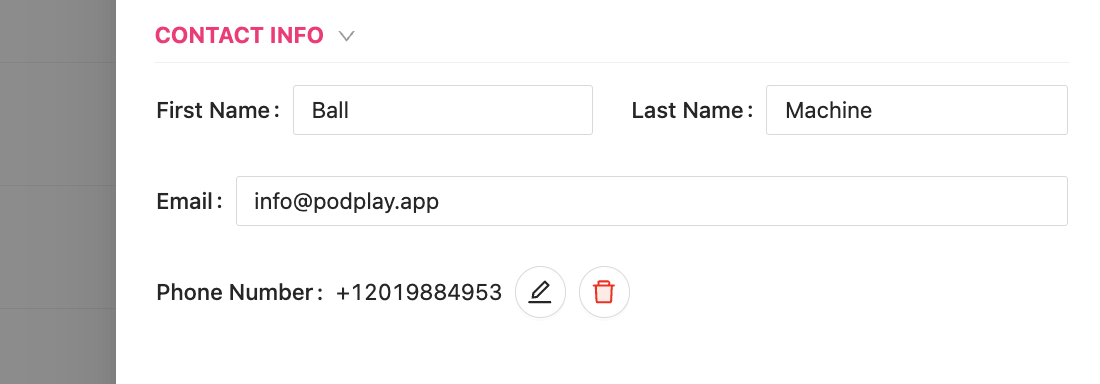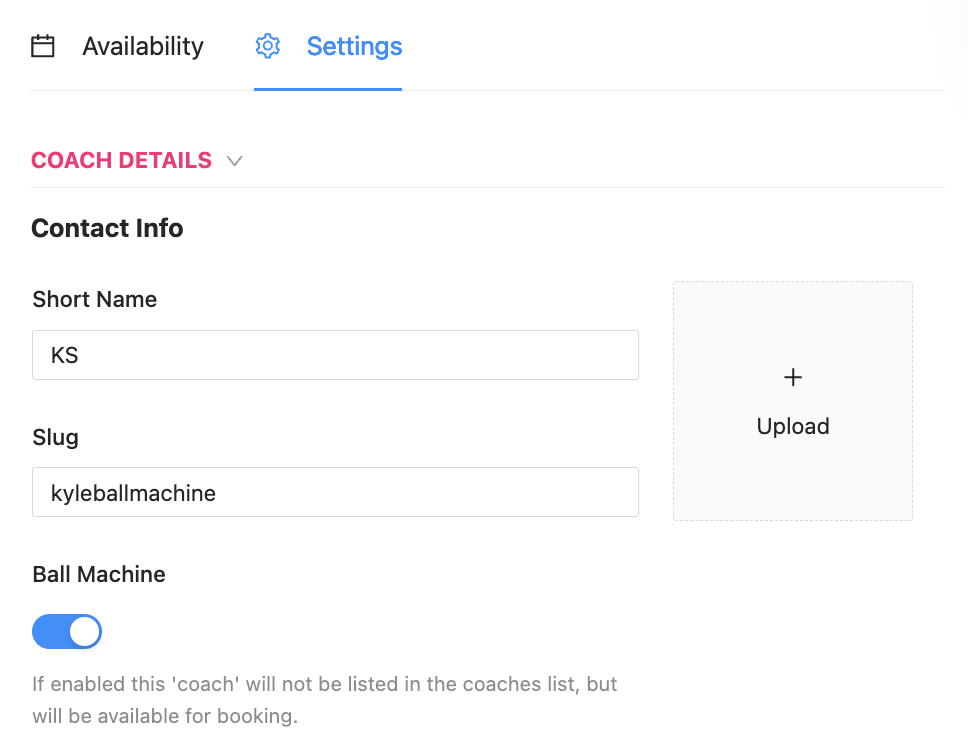Set Ball Machine as Coach
To set up a ball machine as a coach in PodPlay, follow these steps below.
Assign the Coach Role to a Front Desk Profile
Use a general club email, like an "info@clubname" type email, for the Ball Machine Profile in the system. You’ll want to use a general email address so more than one Club employee can monitor the email for incoming Customer requests. It helps to also have this “info@clubname” email address signed in on your Front Desk computer. This ensures that any employee at the Front Desk can monitor and manage lesson requests
Learn more by reading about Front Desk Set-up
If you don’t have an “info@clubname” email, you can leverage a “+” in the email.
By adding a “+” in the email, the address will continue to receive all emails while being viewed by the system as a separate email address.
Edit the Front Desk Profile Name
Update the name of the Profile to
First name = Front Desk
Last name = Ball Machine
Turn on the Ball Machine toggle
Open up the Coach settings
Expand the Coach Details drawer
Flick on the Ball Machine toggle
This will allow the system to recognize that this particular Profile is a Ball Machine
Learn more about Editing Coach Settings
Edit the Coach Settings
Set the desired hourly rate for using the ball machine
Add public availability for the ball machine.
Read this article on Weekly Availability, or consult with another Coach with experience in this process
Monitor Customer Requests
When a customer books this new Ball Machine Coach, ensure the Front Desk employee accepts the booking on behalf of the Coach’s Profile
To learn more, read about Booking a Reservation with a Coach
This setup allows the Ball Machine to function as a "Coach" within the system, making it easy for Customers to book and use it seamlessly.